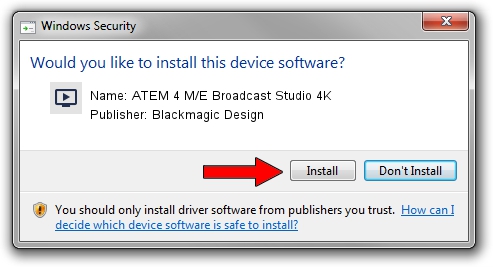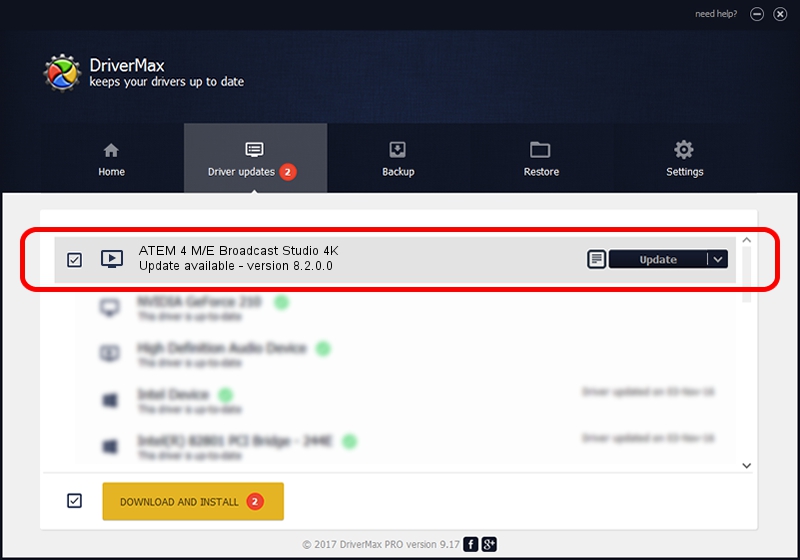Advertising seems to be blocked by your browser.
The ads help us provide this software and web site to you for free.
Please support our project by allowing our site to show ads.
Home /
Manufacturers /
Blackmagic Design /
ATEM 4 M/E Broadcast Studio 4K /
USB/VID_1EDB&PID_BDCE /
8.2.0.0 Feb 17, 2020
Driver for Blackmagic Design ATEM 4 M/E Broadcast Studio 4K - downloading and installing it
ATEM 4 M/E Broadcast Studio 4K is a MEDIA hardware device. The Windows version of this driver was developed by Blackmagic Design. The hardware id of this driver is USB/VID_1EDB&PID_BDCE; this string has to match your hardware.
1. Blackmagic Design ATEM 4 M/E Broadcast Studio 4K - install the driver manually
- You can download from the link below the driver installer file for the Blackmagic Design ATEM 4 M/E Broadcast Studio 4K driver. The archive contains version 8.2.0.0 dated 2020-02-17 of the driver.
- Start the driver installer file from a user account with the highest privileges (rights). If your UAC (User Access Control) is started please accept of the driver and run the setup with administrative rights.
- Follow the driver installation wizard, which will guide you; it should be pretty easy to follow. The driver installation wizard will scan your computer and will install the right driver.
- When the operation finishes restart your computer in order to use the updated driver. It is as simple as that to install a Windows driver!
The file size of this driver is 25396 bytes (24.80 KB)
This driver received an average rating of 5 stars out of 24898 votes.
This driver will work for the following versions of Windows:
- This driver works on Windows 2000 64 bits
- This driver works on Windows Server 2003 64 bits
- This driver works on Windows XP 64 bits
- This driver works on Windows Vista 64 bits
- This driver works on Windows 7 64 bits
- This driver works on Windows 8 64 bits
- This driver works on Windows 8.1 64 bits
- This driver works on Windows 10 64 bits
- This driver works on Windows 11 64 bits
2. Installing the Blackmagic Design ATEM 4 M/E Broadcast Studio 4K driver using DriverMax: the easy way
The most important advantage of using DriverMax is that it will setup the driver for you in the easiest possible way and it will keep each driver up to date. How easy can you install a driver using DriverMax? Let's follow a few steps!
- Start DriverMax and push on the yellow button that says ~SCAN FOR DRIVER UPDATES NOW~. Wait for DriverMax to analyze each driver on your PC.
- Take a look at the list of available driver updates. Scroll the list down until you find the Blackmagic Design ATEM 4 M/E Broadcast Studio 4K driver. Click on Update.
- That's all, the driver is now installed!

Jul 29 2024 10:16PM / Written by Daniel Statescu for DriverMax
follow @DanielStatescu