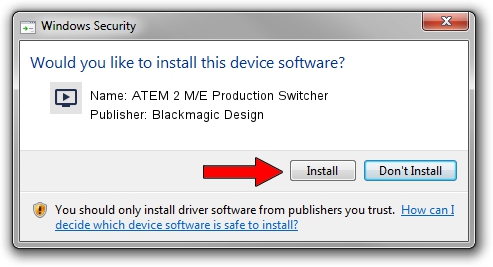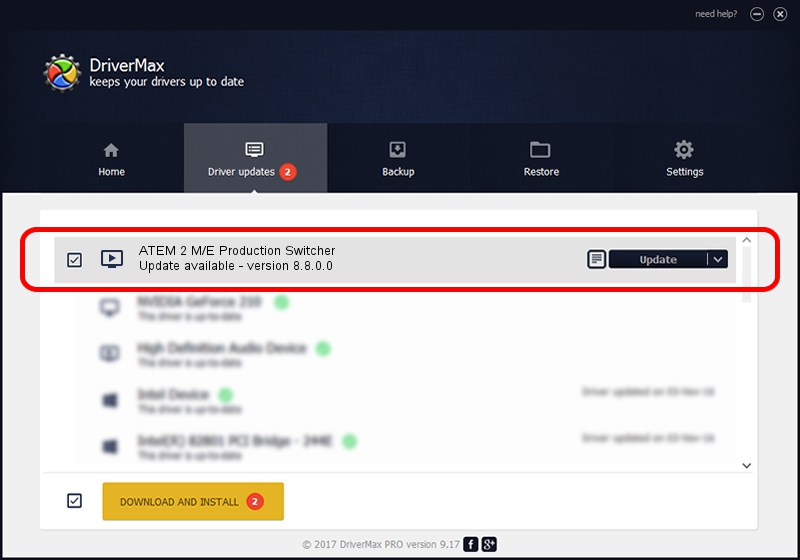Advertising seems to be blocked by your browser.
The ads help us provide this software and web site to you for free.
Please support our project by allowing our site to show ads.
Home /
Manufacturers /
Blackmagic Design /
ATEM 2 M/E Production Switcher /
USB/VID_1EDB&PID_BD5C /
8.8.0.0 Jul 06, 2022
Blackmagic Design ATEM 2 M/E Production Switcher how to download and install the driver
ATEM 2 M/E Production Switcher is a MEDIA device. The developer of this driver was Blackmagic Design. In order to make sure you are downloading the exact right driver the hardware id is USB/VID_1EDB&PID_BD5C.
1. Blackmagic Design ATEM 2 M/E Production Switcher driver - how to install it manually
- You can download from the link below the driver installer file for the Blackmagic Design ATEM 2 M/E Production Switcher driver. The archive contains version 8.8.0.0 dated 2022-07-06 of the driver.
- Run the driver installer file from a user account with the highest privileges (rights). If your User Access Control (UAC) is enabled please accept of the driver and run the setup with administrative rights.
- Go through the driver setup wizard, which will guide you; it should be pretty easy to follow. The driver setup wizard will analyze your computer and will install the right driver.
- When the operation finishes restart your PC in order to use the updated driver. As you can see it was quite smple to install a Windows driver!
Size of this driver: 28103 bytes (27.44 KB)
Driver rating 4.7 stars out of 84026 votes.
This driver is compatible with the following versions of Windows:
- This driver works on Windows 2000 64 bits
- This driver works on Windows Server 2003 64 bits
- This driver works on Windows XP 64 bits
- This driver works on Windows Vista 64 bits
- This driver works on Windows 7 64 bits
- This driver works on Windows 8 64 bits
- This driver works on Windows 8.1 64 bits
- This driver works on Windows 10 64 bits
- This driver works on Windows 11 64 bits
2. Using DriverMax to install Blackmagic Design ATEM 2 M/E Production Switcher driver
The most important advantage of using DriverMax is that it will setup the driver for you in just a few seconds and it will keep each driver up to date, not just this one. How can you install a driver using DriverMax? Let's follow a few steps!
- Open DriverMax and click on the yellow button that says ~SCAN FOR DRIVER UPDATES NOW~. Wait for DriverMax to analyze each driver on your computer.
- Take a look at the list of driver updates. Scroll the list down until you find the Blackmagic Design ATEM 2 M/E Production Switcher driver. Click the Update button.
- That's it, you installed your first driver!

Aug 19 2024 11:08PM / Written by Andreea Kartman for DriverMax
follow @DeeaKartman