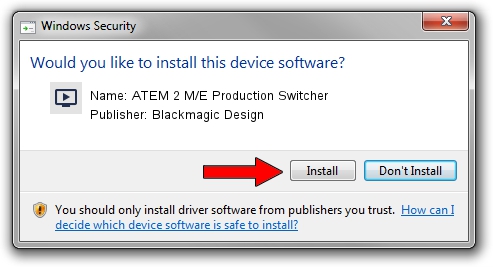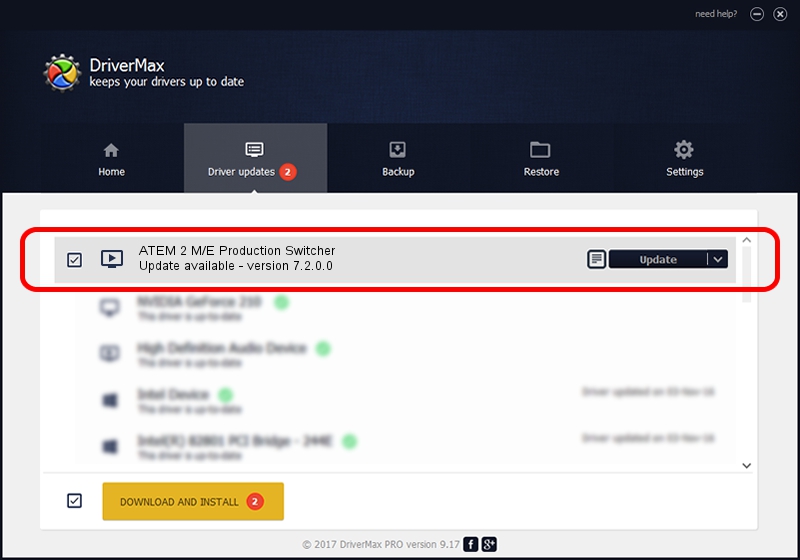Advertising seems to be blocked by your browser.
The ads help us provide this software and web site to you for free.
Please support our project by allowing our site to show ads.
Home /
Manufacturers /
Blackmagic Design /
ATEM 2 M/E Production Switcher /
USB/VID_1EDB&PID_BD5C /
7.2.0.0 Jul 17, 2017
Blackmagic Design ATEM 2 M/E Production Switcher driver download and installation
ATEM 2 M/E Production Switcher is a MEDIA device. The Windows version of this driver was developed by Blackmagic Design. The hardware id of this driver is USB/VID_1EDB&PID_BD5C.
1. Manually install Blackmagic Design ATEM 2 M/E Production Switcher driver
- Download the driver setup file for Blackmagic Design ATEM 2 M/E Production Switcher driver from the location below. This download link is for the driver version 7.2.0.0 released on 2017-07-17.
- Start the driver installation file from a Windows account with the highest privileges (rights). If your UAC (User Access Control) is running then you will have to accept of the driver and run the setup with administrative rights.
- Follow the driver installation wizard, which should be quite straightforward. The driver installation wizard will analyze your PC for compatible devices and will install the driver.
- Restart your computer and enjoy the fresh driver, as you can see it was quite smple.
Size of this driver: 16434 bytes (16.05 KB)
This driver received an average rating of 5 stars out of 16680 votes.
This driver is fully compatible with the following versions of Windows:
- This driver works on Windows 2000 64 bits
- This driver works on Windows Server 2003 64 bits
- This driver works on Windows XP 64 bits
- This driver works on Windows Vista 64 bits
- This driver works on Windows 7 64 bits
- This driver works on Windows 8 64 bits
- This driver works on Windows 8.1 64 bits
- This driver works on Windows 10 64 bits
- This driver works on Windows 11 64 bits
2. How to install Blackmagic Design ATEM 2 M/E Production Switcher driver using DriverMax
The most important advantage of using DriverMax is that it will install the driver for you in the easiest possible way and it will keep each driver up to date. How can you install a driver with DriverMax? Let's take a look!
- Open DriverMax and press on the yellow button that says ~SCAN FOR DRIVER UPDATES NOW~. Wait for DriverMax to analyze each driver on your PC.
- Take a look at the list of available driver updates. Search the list until you locate the Blackmagic Design ATEM 2 M/E Production Switcher driver. Click on Update.
- That's it, you installed your first driver!

Jun 6 2024 6:22AM / Written by Dan Armano for DriverMax
follow @danarm