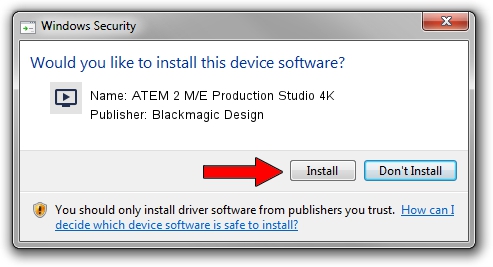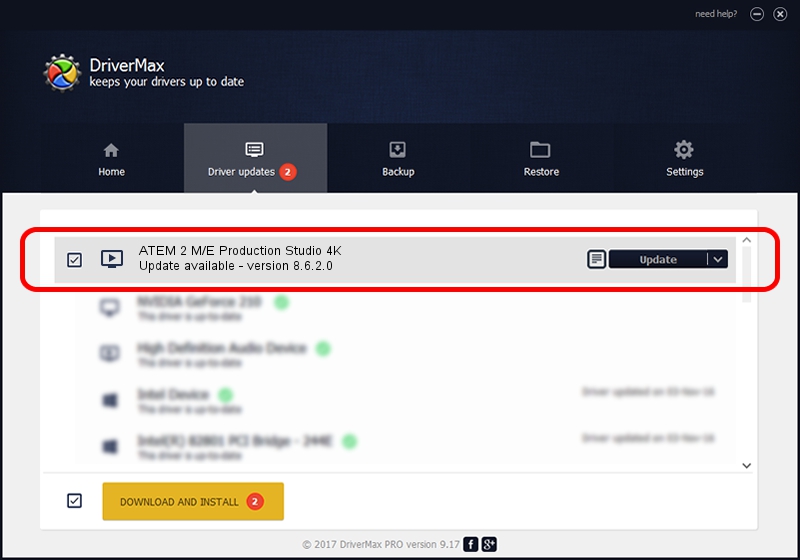Advertising seems to be blocked by your browser.
The ads help us provide this software and web site to you for free.
Please support our project by allowing our site to show ads.
Home /
Manufacturers /
Blackmagic Design /
ATEM 2 M/E Production Studio 4K /
USB/VID_1EDB&PID_BE94 /
8.6.2.0 Apr 26, 2021
Blackmagic Design ATEM 2 M/E Production Studio 4K - two ways of downloading and installing the driver
ATEM 2 M/E Production Studio 4K is a MEDIA hardware device. This Windows driver was developed by Blackmagic Design. In order to make sure you are downloading the exact right driver the hardware id is USB/VID_1EDB&PID_BE94.
1. Blackmagic Design ATEM 2 M/E Production Studio 4K - install the driver manually
- You can download from the link below the driver setup file for the Blackmagic Design ATEM 2 M/E Production Studio 4K driver. The archive contains version 8.6.2.0 dated 2021-04-26 of the driver.
- Start the driver installer file from a user account with administrative rights. If your User Access Control (UAC) is started please accept of the driver and run the setup with administrative rights.
- Go through the driver setup wizard, which will guide you; it should be quite easy to follow. The driver setup wizard will scan your PC and will install the right driver.
- When the operation finishes shutdown and restart your computer in order to use the updated driver. It is as simple as that to install a Windows driver!
File size of the driver: 25708 bytes (25.11 KB)
This driver was rated with an average of 4.4 stars by 99057 users.
This driver will work for the following versions of Windows:
- This driver works on Windows 2000 64 bits
- This driver works on Windows Server 2003 64 bits
- This driver works on Windows XP 64 bits
- This driver works on Windows Vista 64 bits
- This driver works on Windows 7 64 bits
- This driver works on Windows 8 64 bits
- This driver works on Windows 8.1 64 bits
- This driver works on Windows 10 64 bits
- This driver works on Windows 11 64 bits
2. Using DriverMax to install Blackmagic Design ATEM 2 M/E Production Studio 4K driver
The advantage of using DriverMax is that it will setup the driver for you in the easiest possible way and it will keep each driver up to date. How can you install a driver using DriverMax? Let's take a look!
- Start DriverMax and push on the yellow button named ~SCAN FOR DRIVER UPDATES NOW~. Wait for DriverMax to analyze each driver on your PC.
- Take a look at the list of driver updates. Scroll the list down until you find the Blackmagic Design ATEM 2 M/E Production Studio 4K driver. Click the Update button.
- Finished installing the driver!

Aug 11 2024 12:06PM / Written by Dan Armano for DriverMax
follow @danarm