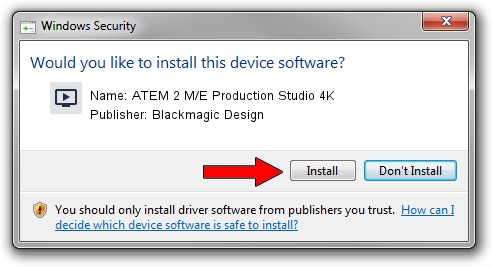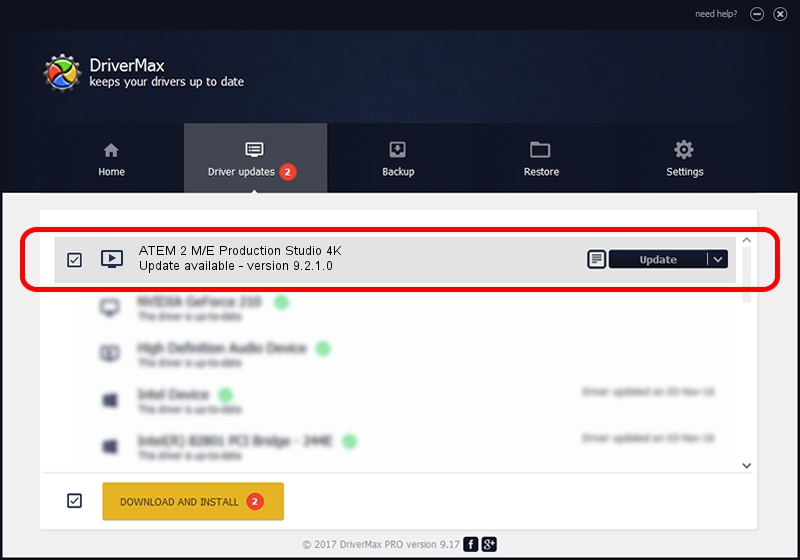Advertising seems to be blocked by your browser.
The ads help us provide this software and web site to you for free.
Please support our project by allowing our site to show ads.
Home /
Manufacturers /
Blackmagic Design /
ATEM 2 M/E Production Studio 4K /
USB/VID_1EDB&PID_BD87 /
9.2.1.0 Sep 20, 2023
Driver for Blackmagic Design ATEM 2 M/E Production Studio 4K - downloading and installing it
ATEM 2 M/E Production Studio 4K is a MEDIA device. This driver was developed by Blackmagic Design. USB/VID_1EDB&PID_BD87 is the matching hardware id of this device.
1. Blackmagic Design ATEM 2 M/E Production Studio 4K - install the driver manually
- Download the driver setup file for Blackmagic Design ATEM 2 M/E Production Studio 4K driver from the link below. This is the download link for the driver version 9.2.1.0 dated 2023-09-20.
- Run the driver installation file from a Windows account with administrative rights. If your User Access Control (UAC) is running then you will have to accept of the driver and run the setup with administrative rights.
- Go through the driver setup wizard, which should be pretty straightforward. The driver setup wizard will scan your PC for compatible devices and will install the driver.
- Restart your computer and enjoy the updated driver, it is as simple as that.
This driver received an average rating of 3.4 stars out of 95132 votes.
2. How to use DriverMax to install Blackmagic Design ATEM 2 M/E Production Studio 4K driver
The advantage of using DriverMax is that it will setup the driver for you in just a few seconds and it will keep each driver up to date, not just this one. How easy can you install a driver with DriverMax? Let's see!
- Start DriverMax and push on the yellow button named ~SCAN FOR DRIVER UPDATES NOW~. Wait for DriverMax to analyze each driver on your computer.
- Take a look at the list of driver updates. Scroll the list down until you find the Blackmagic Design ATEM 2 M/E Production Studio 4K driver. Click on Update.
- Finished installing the driver!

Sep 14 2024 9:10PM / Written by Andreea Kartman for DriverMax
follow @DeeaKartman