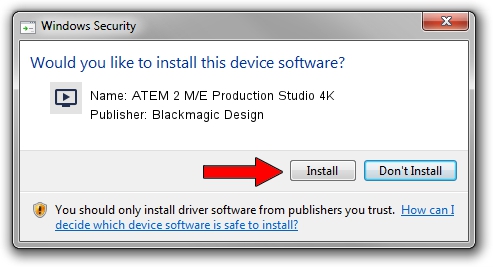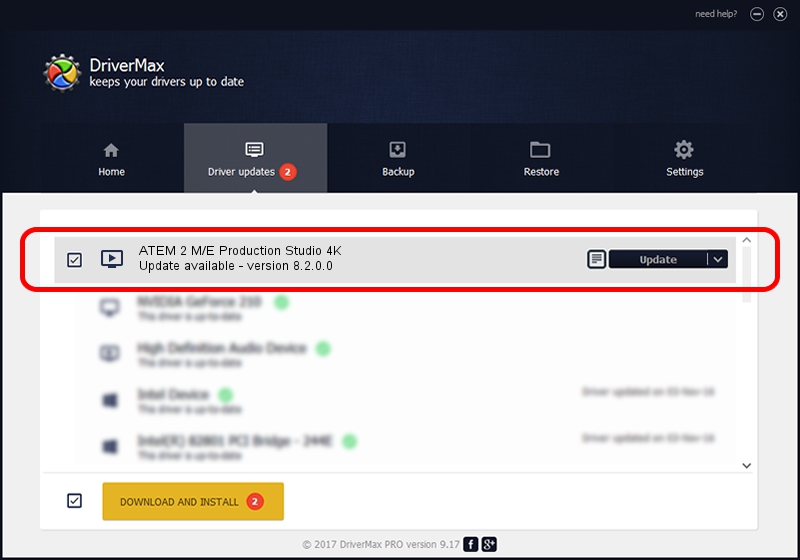Advertising seems to be blocked by your browser.
The ads help us provide this software and web site to you for free.
Please support our project by allowing our site to show ads.
Home /
Manufacturers /
Blackmagic Design /
ATEM 2 M/E Production Studio 4K /
USB/VID_1EDB&PID_BD87 /
8.2.0.0 Feb 17, 2020
Blackmagic Design ATEM 2 M/E Production Studio 4K how to download and install the driver
ATEM 2 M/E Production Studio 4K is a MEDIA device. This driver was developed by Blackmagic Design. USB/VID_1EDB&PID_BD87 is the matching hardware id of this device.
1. Install Blackmagic Design ATEM 2 M/E Production Studio 4K driver manually
- You can download from the link below the driver setup file for the Blackmagic Design ATEM 2 M/E Production Studio 4K driver. The archive contains version 8.2.0.0 released on 2020-02-17 of the driver.
- Run the driver installer file from a user account with the highest privileges (rights). If your UAC (User Access Control) is running please confirm the installation of the driver and run the setup with administrative rights.
- Go through the driver setup wizard, which will guide you; it should be quite easy to follow. The driver setup wizard will analyze your PC and will install the right driver.
- When the operation finishes shutdown and restart your computer in order to use the updated driver. It is as simple as that to install a Windows driver!
Download size of the driver: 25396 bytes (24.80 KB)
This driver was installed by many users and received an average rating of 4.7 stars out of 24885 votes.
This driver was released for the following versions of Windows:
- This driver works on Windows 2000 64 bits
- This driver works on Windows Server 2003 64 bits
- This driver works on Windows XP 64 bits
- This driver works on Windows Vista 64 bits
- This driver works on Windows 7 64 bits
- This driver works on Windows 8 64 bits
- This driver works on Windows 8.1 64 bits
- This driver works on Windows 10 64 bits
- This driver works on Windows 11 64 bits
2. The easy way: using DriverMax to install Blackmagic Design ATEM 2 M/E Production Studio 4K driver
The advantage of using DriverMax is that it will install the driver for you in the easiest possible way and it will keep each driver up to date, not just this one. How easy can you install a driver using DriverMax? Let's see!
- Open DriverMax and press on the yellow button that says ~SCAN FOR DRIVER UPDATES NOW~. Wait for DriverMax to analyze each driver on your PC.
- Take a look at the list of detected driver updates. Scroll the list down until you locate the Blackmagic Design ATEM 2 M/E Production Studio 4K driver. Click on Update.
- Finished installing the driver!

Jul 29 2024 10:15PM / Written by Dan Armano for DriverMax
follow @danarm