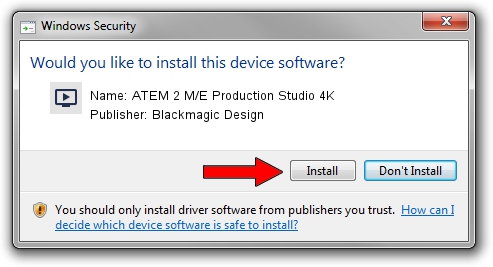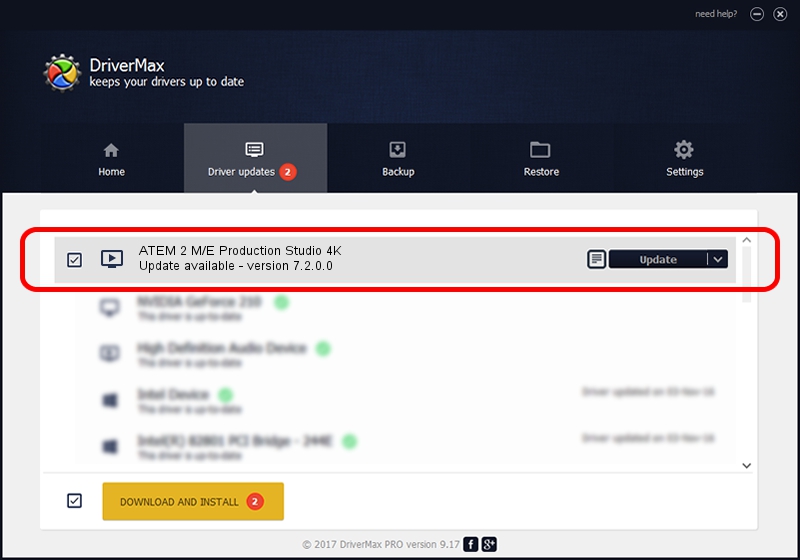Advertising seems to be blocked by your browser.
The ads help us provide this software and web site to you for free.
Please support our project by allowing our site to show ads.
Home /
Manufacturers /
Blackmagic Design /
ATEM 2 M/E Production Studio 4K /
USB/VID_1EDB&PID_BD87 /
7.2.0.0 Jul 17, 2017
Blackmagic Design ATEM 2 M/E Production Studio 4K how to download and install the driver
ATEM 2 M/E Production Studio 4K is a MEDIA hardware device. This Windows driver was developed by Blackmagic Design. The hardware id of this driver is USB/VID_1EDB&PID_BD87; this string has to match your hardware.
1. How to manually install Blackmagic Design ATEM 2 M/E Production Studio 4K driver
- You can download from the link below the driver installer file for the Blackmagic Design ATEM 2 M/E Production Studio 4K driver. The archive contains version 7.2.0.0 dated 2017-07-17 of the driver.
- Run the driver installer file from a user account with administrative rights. If your User Access Control (UAC) is enabled please confirm the installation of the driver and run the setup with administrative rights.
- Follow the driver setup wizard, which will guide you; it should be quite easy to follow. The driver setup wizard will scan your PC and will install the right driver.
- When the operation finishes restart your PC in order to use the updated driver. As you can see it was quite smple to install a Windows driver!
Download size of the driver: 16434 bytes (16.05 KB)
This driver was rated with an average of 4.8 stars by 15287 users.
This driver is fully compatible with the following versions of Windows:
- This driver works on Windows 2000 64 bits
- This driver works on Windows Server 2003 64 bits
- This driver works on Windows XP 64 bits
- This driver works on Windows Vista 64 bits
- This driver works on Windows 7 64 bits
- This driver works on Windows 8 64 bits
- This driver works on Windows 8.1 64 bits
- This driver works on Windows 10 64 bits
- This driver works on Windows 11 64 bits
2. Installing the Blackmagic Design ATEM 2 M/E Production Studio 4K driver using DriverMax: the easy way
The advantage of using DriverMax is that it will setup the driver for you in the easiest possible way and it will keep each driver up to date. How can you install a driver with DriverMax? Let's follow a few steps!
- Open DriverMax and click on the yellow button that says ~SCAN FOR DRIVER UPDATES NOW~. Wait for DriverMax to analyze each driver on your PC.
- Take a look at the list of driver updates. Search the list until you find the Blackmagic Design ATEM 2 M/E Production Studio 4K driver. Click the Update button.
- That's all, the driver is now installed!

Jun 6 2024 6:23AM / Written by Daniel Statescu for DriverMax
follow @DanielStatescu