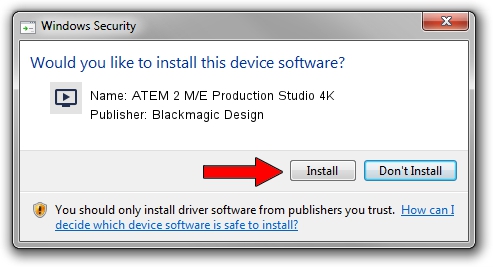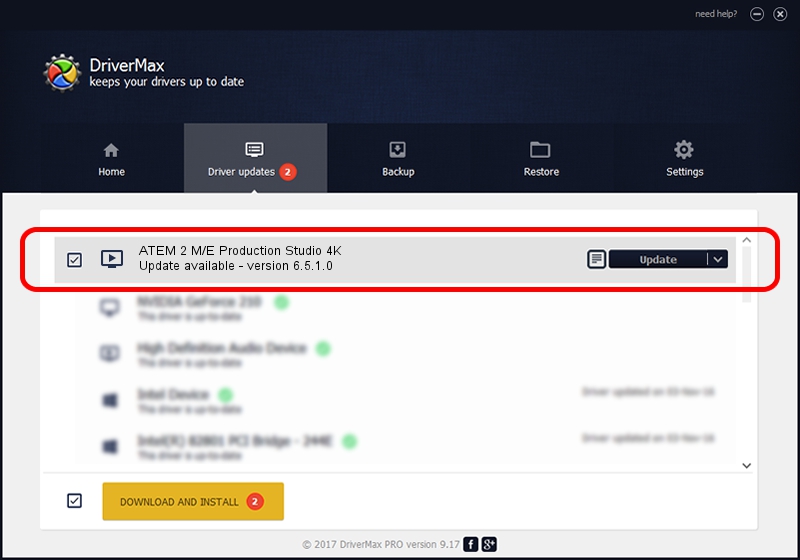Advertising seems to be blocked by your browser.
The ads help us provide this software and web site to you for free.
Please support our project by allowing our site to show ads.
Home /
Manufacturers /
Blackmagic Design /
ATEM 2 M/E Production Studio 4K /
USB/VID_1EDB&PID_BD87 /
6.5.1.0 Aug 14, 2015
Blackmagic Design ATEM 2 M/E Production Studio 4K how to download and install the driver
ATEM 2 M/E Production Studio 4K is a MEDIA device. This Windows driver was developed by Blackmagic Design. The hardware id of this driver is USB/VID_1EDB&PID_BD87; this string has to match your hardware.
1. Blackmagic Design ATEM 2 M/E Production Studio 4K - install the driver manually
- You can download from the link below the driver setup file for the Blackmagic Design ATEM 2 M/E Production Studio 4K driver. The archive contains version 6.5.1.0 released on 2015-08-14 of the driver.
- Start the driver installer file from a user account with the highest privileges (rights). If your UAC (User Access Control) is running please confirm the installation of the driver and run the setup with administrative rights.
- Go through the driver setup wizard, which will guide you; it should be pretty easy to follow. The driver setup wizard will scan your PC and will install the right driver.
- When the operation finishes shutdown and restart your PC in order to use the updated driver. As you can see it was quite smple to install a Windows driver!
File size of the driver: 16218 bytes (15.84 KB)
This driver received an average rating of 4.6 stars out of 95362 votes.
This driver is compatible with the following versions of Windows:
- This driver works on Windows 2000 64 bits
- This driver works on Windows Server 2003 64 bits
- This driver works on Windows XP 64 bits
- This driver works on Windows Vista 64 bits
- This driver works on Windows 7 64 bits
- This driver works on Windows 8 64 bits
- This driver works on Windows 8.1 64 bits
- This driver works on Windows 10 64 bits
- This driver works on Windows 11 64 bits
2. Installing the Blackmagic Design ATEM 2 M/E Production Studio 4K driver using DriverMax: the easy way
The advantage of using DriverMax is that it will setup the driver for you in just a few seconds and it will keep each driver up to date, not just this one. How can you install a driver with DriverMax? Let's see!
- Open DriverMax and push on the yellow button that says ~SCAN FOR DRIVER UPDATES NOW~. Wait for DriverMax to scan and analyze each driver on your computer.
- Take a look at the list of driver updates. Search the list until you locate the Blackmagic Design ATEM 2 M/E Production Studio 4K driver. Click on Update.
- That's all, the driver is now installed!

Jan 13 2024 10:44AM / Written by Daniel Statescu for DriverMax
follow @DanielStatescu