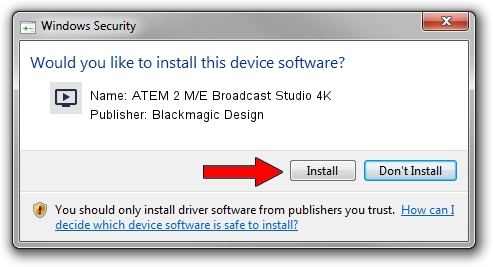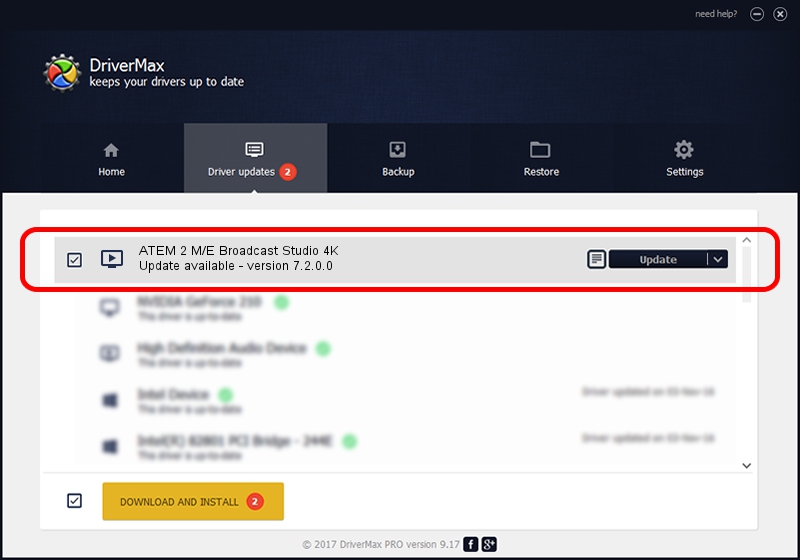Advertising seems to be blocked by your browser.
The ads help us provide this software and web site to you for free.
Please support our project by allowing our site to show ads.
Home /
Manufacturers /
Blackmagic Design /
ATEM 2 M/E Broadcast Studio 4K /
USB/VID_1EDB&PID_BDCE /
7.2.0.0 Jul 17, 2017
Driver for Blackmagic Design ATEM 2 M/E Broadcast Studio 4K - downloading and installing it
ATEM 2 M/E Broadcast Studio 4K is a MEDIA device. The developer of this driver was Blackmagic Design. The hardware id of this driver is USB/VID_1EDB&PID_BDCE.
1. Install Blackmagic Design ATEM 2 M/E Broadcast Studio 4K driver manually
- You can download from the link below the driver setup file for the Blackmagic Design ATEM 2 M/E Broadcast Studio 4K driver. The archive contains version 7.2.0.0 dated 2017-07-17 of the driver.
- Start the driver installer file from a user account with administrative rights. If your User Access Control (UAC) is running please confirm the installation of the driver and run the setup with administrative rights.
- Go through the driver installation wizard, which will guide you; it should be pretty easy to follow. The driver installation wizard will analyze your computer and will install the right driver.
- When the operation finishes restart your PC in order to use the updated driver. It is as simple as that to install a Windows driver!
The file size of this driver is 16434 bytes (16.05 KB)
This driver was rated with an average of 4 stars by 15299 users.
This driver is compatible with the following versions of Windows:
- This driver works on Windows 2000 64 bits
- This driver works on Windows Server 2003 64 bits
- This driver works on Windows XP 64 bits
- This driver works on Windows Vista 64 bits
- This driver works on Windows 7 64 bits
- This driver works on Windows 8 64 bits
- This driver works on Windows 8.1 64 bits
- This driver works on Windows 10 64 bits
- This driver works on Windows 11 64 bits
2. Using DriverMax to install Blackmagic Design ATEM 2 M/E Broadcast Studio 4K driver
The most important advantage of using DriverMax is that it will setup the driver for you in the easiest possible way and it will keep each driver up to date. How can you install a driver using DriverMax? Let's see!
- Open DriverMax and press on the yellow button that says ~SCAN FOR DRIVER UPDATES NOW~. Wait for DriverMax to analyze each driver on your PC.
- Take a look at the list of detected driver updates. Search the list until you locate the Blackmagic Design ATEM 2 M/E Broadcast Studio 4K driver. Click the Update button.
- Enjoy using the updated driver! :)

Jun 6 2024 6:23AM / Written by Andreea Kartman for DriverMax
follow @DeeaKartman