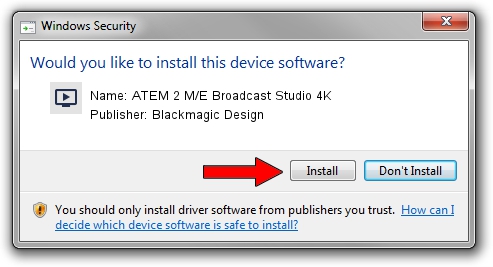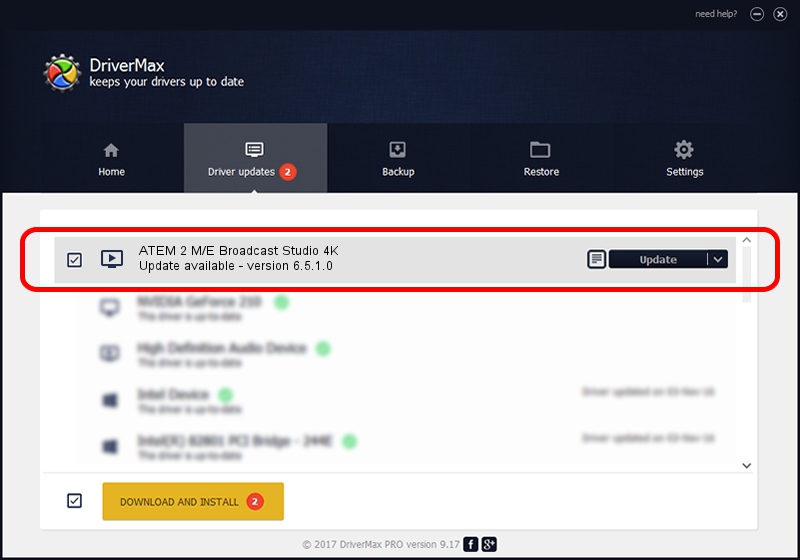Advertising seems to be blocked by your browser.
The ads help us provide this software and web site to you for free.
Please support our project by allowing our site to show ads.
Home /
Manufacturers /
Blackmagic Design /
ATEM 2 M/E Broadcast Studio 4K /
USB/VID_1EDB&PID_BDA0 /
6.5.1.0 Aug 14, 2015
Blackmagic Design ATEM 2 M/E Broadcast Studio 4K - two ways of downloading and installing the driver
ATEM 2 M/E Broadcast Studio 4K is a MEDIA hardware device. The developer of this driver was Blackmagic Design. The hardware id of this driver is USB/VID_1EDB&PID_BDA0.
1. How to manually install Blackmagic Design ATEM 2 M/E Broadcast Studio 4K driver
- Download the driver setup file for Blackmagic Design ATEM 2 M/E Broadcast Studio 4K driver from the link below. This download link is for the driver version 6.5.1.0 released on 2015-08-14.
- Run the driver installation file from a Windows account with the highest privileges (rights). If your User Access Control Service (UAC) is running then you will have to accept of the driver and run the setup with administrative rights.
- Go through the driver setup wizard, which should be quite easy to follow. The driver setup wizard will scan your PC for compatible devices and will install the driver.
- Shutdown and restart your computer and enjoy the fresh driver, it is as simple as that.
Size of this driver: 16218 bytes (15.84 KB)
This driver received an average rating of 5 stars out of 95374 votes.
This driver is compatible with the following versions of Windows:
- This driver works on Windows 2000 64 bits
- This driver works on Windows Server 2003 64 bits
- This driver works on Windows XP 64 bits
- This driver works on Windows Vista 64 bits
- This driver works on Windows 7 64 bits
- This driver works on Windows 8 64 bits
- This driver works on Windows 8.1 64 bits
- This driver works on Windows 10 64 bits
- This driver works on Windows 11 64 bits
2. Using DriverMax to install Blackmagic Design ATEM 2 M/E Broadcast Studio 4K driver
The advantage of using DriverMax is that it will install the driver for you in just a few seconds and it will keep each driver up to date, not just this one. How easy can you install a driver with DriverMax? Let's follow a few steps!
- Open DriverMax and click on the yellow button that says ~SCAN FOR DRIVER UPDATES NOW~. Wait for DriverMax to scan and analyze each driver on your computer.
- Take a look at the list of available driver updates. Search the list until you locate the Blackmagic Design ATEM 2 M/E Broadcast Studio 4K driver. Click on Update.
- That's it, you installed your first driver!

Jan 13 2024 10:45AM / Written by Andreea Kartman for DriverMax
follow @DeeaKartman