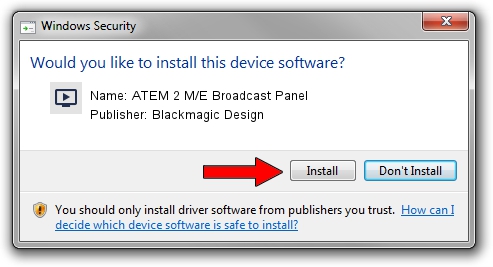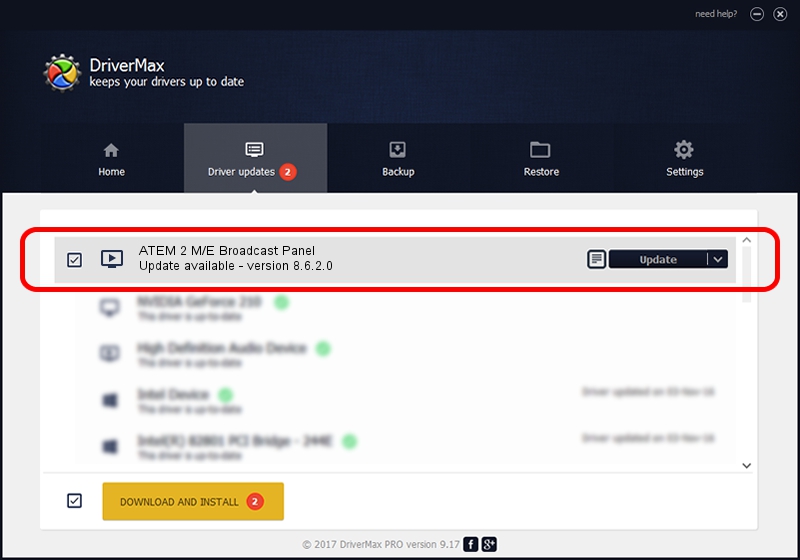Advertising seems to be blocked by your browser.
The ads help us provide this software and web site to you for free.
Please support our project by allowing our site to show ads.
Home /
Manufacturers /
Blackmagic Design /
ATEM 2 M/E Broadcast Panel /
USB/VID_1EDB&PID_BD57 /
8.6.2.0 Apr 26, 2021
Blackmagic Design ATEM 2 M/E Broadcast Panel driver download and installation
ATEM 2 M/E Broadcast Panel is a MEDIA device. This driver was developed by Blackmagic Design. The hardware id of this driver is USB/VID_1EDB&PID_BD57; this string has to match your hardware.
1. Install Blackmagic Design ATEM 2 M/E Broadcast Panel driver manually
- Download the setup file for Blackmagic Design ATEM 2 M/E Broadcast Panel driver from the location below. This is the download link for the driver version 8.6.2.0 dated 2021-04-26.
- Start the driver installation file from a Windows account with administrative rights. If your User Access Control (UAC) is started then you will have to accept of the driver and run the setup with administrative rights.
- Follow the driver installation wizard, which should be pretty easy to follow. The driver installation wizard will scan your PC for compatible devices and will install the driver.
- Shutdown and restart your PC and enjoy the updated driver, it is as simple as that.
Size of this driver: 25708 bytes (25.11 KB)
This driver was rated with an average of 4.7 stars by 98012 users.
This driver is fully compatible with the following versions of Windows:
- This driver works on Windows 2000 64 bits
- This driver works on Windows Server 2003 64 bits
- This driver works on Windows XP 64 bits
- This driver works on Windows Vista 64 bits
- This driver works on Windows 7 64 bits
- This driver works on Windows 8 64 bits
- This driver works on Windows 8.1 64 bits
- This driver works on Windows 10 64 bits
- This driver works on Windows 11 64 bits
2. How to use DriverMax to install Blackmagic Design ATEM 2 M/E Broadcast Panel driver
The most important advantage of using DriverMax is that it will install the driver for you in just a few seconds and it will keep each driver up to date. How easy can you install a driver with DriverMax? Let's see!
- Start DriverMax and push on the yellow button that says ~SCAN FOR DRIVER UPDATES NOW~. Wait for DriverMax to scan and analyze each driver on your computer.
- Take a look at the list of available driver updates. Search the list until you find the Blackmagic Design ATEM 2 M/E Broadcast Panel driver. Click the Update button.
- Enjoy using the updated driver! :)

Aug 11 2024 12:02PM / Written by Dan Armano for DriverMax
follow @danarm