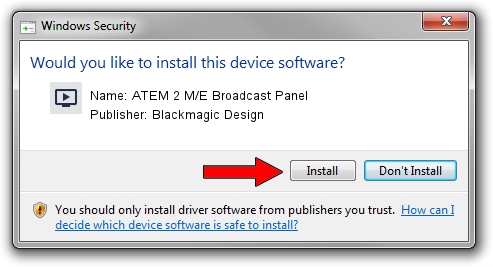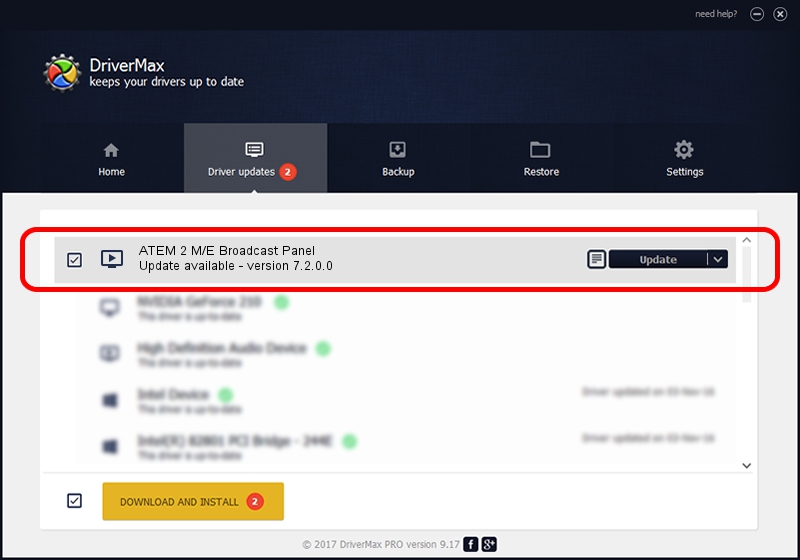Advertising seems to be blocked by your browser.
The ads help us provide this software and web site to you for free.
Please support our project by allowing our site to show ads.
Home /
Manufacturers /
Blackmagic Design /
ATEM 2 M/E Broadcast Panel /
USB/VID_1EDB&PID_BD57 /
7.2.0.0 Jul 17, 2017
Download and install Blackmagic Design ATEM 2 M/E Broadcast Panel driver
ATEM 2 M/E Broadcast Panel is a MEDIA hardware device. This driver was developed by Blackmagic Design. The hardware id of this driver is USB/VID_1EDB&PID_BD57; this string has to match your hardware.
1. Blackmagic Design ATEM 2 M/E Broadcast Panel - install the driver manually
- Download the setup file for Blackmagic Design ATEM 2 M/E Broadcast Panel driver from the location below. This is the download link for the driver version 7.2.0.0 dated 2017-07-17.
- Start the driver setup file from a Windows account with the highest privileges (rights). If your User Access Control (UAC) is started then you will have to accept of the driver and run the setup with administrative rights.
- Follow the driver installation wizard, which should be pretty straightforward. The driver installation wizard will analyze your PC for compatible devices and will install the driver.
- Restart your computer and enjoy the fresh driver, as you can see it was quite smple.
File size of the driver: 16434 bytes (16.05 KB)
This driver was installed by many users and received an average rating of 4.7 stars out of 16671 votes.
This driver will work for the following versions of Windows:
- This driver works on Windows 2000 64 bits
- This driver works on Windows Server 2003 64 bits
- This driver works on Windows XP 64 bits
- This driver works on Windows Vista 64 bits
- This driver works on Windows 7 64 bits
- This driver works on Windows 8 64 bits
- This driver works on Windows 8.1 64 bits
- This driver works on Windows 10 64 bits
- This driver works on Windows 11 64 bits
2. Using DriverMax to install Blackmagic Design ATEM 2 M/E Broadcast Panel driver
The advantage of using DriverMax is that it will install the driver for you in the easiest possible way and it will keep each driver up to date. How easy can you install a driver using DriverMax? Let's see!
- Open DriverMax and press on the yellow button that says ~SCAN FOR DRIVER UPDATES NOW~. Wait for DriverMax to analyze each driver on your PC.
- Take a look at the list of detected driver updates. Search the list until you find the Blackmagic Design ATEM 2 M/E Broadcast Panel driver. Click on Update.
- That's all, the driver is now installed!

Jun 6 2024 6:22AM / Written by Andreea Kartman for DriverMax
follow @DeeaKartman