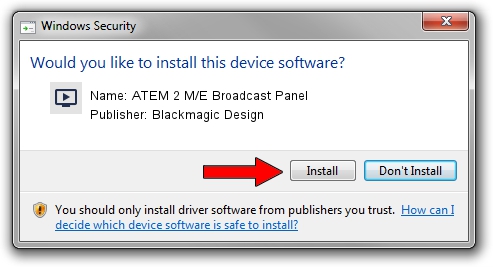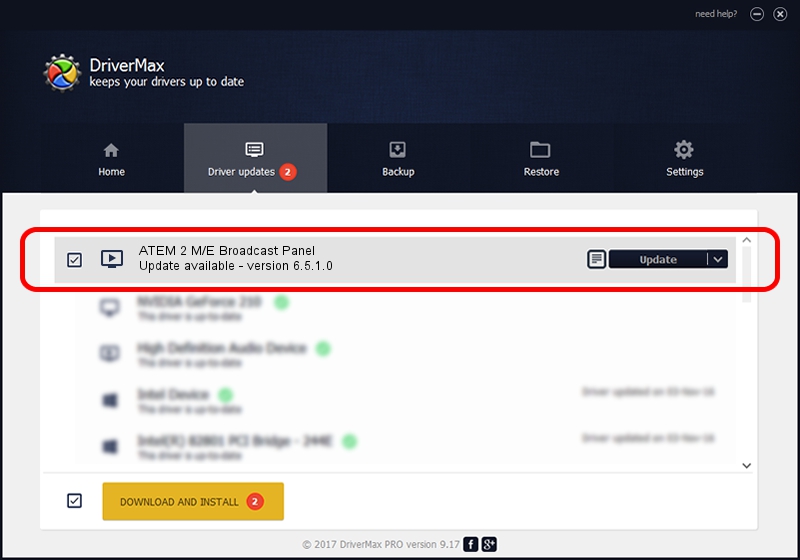Advertising seems to be blocked by your browser.
The ads help us provide this software and web site to you for free.
Please support our project by allowing our site to show ads.
Home /
Manufacturers /
Blackmagic Design /
ATEM 2 M/E Broadcast Panel /
USB/VID_1EDB&PID_BD57 /
6.5.1.0 Aug 14, 2015
Blackmagic Design ATEM 2 M/E Broadcast Panel how to download and install the driver
ATEM 2 M/E Broadcast Panel is a MEDIA device. This driver was developed by Blackmagic Design. USB/VID_1EDB&PID_BD57 is the matching hardware id of this device.
1. Install Blackmagic Design ATEM 2 M/E Broadcast Panel driver manually
- You can download from the link below the driver setup file for the Blackmagic Design ATEM 2 M/E Broadcast Panel driver. The archive contains version 6.5.1.0 dated 2015-08-14 of the driver.
- Start the driver installer file from a user account with administrative rights. If your UAC (User Access Control) is enabled please accept of the driver and run the setup with administrative rights.
- Follow the driver setup wizard, which will guide you; it should be quite easy to follow. The driver setup wizard will scan your PC and will install the right driver.
- When the operation finishes restart your computer in order to use the updated driver. As you can see it was quite smple to install a Windows driver!
Size of this driver: 16218 bytes (15.84 KB)
Driver rating 4.9 stars out of 95492 votes.
This driver is fully compatible with the following versions of Windows:
- This driver works on Windows 2000 64 bits
- This driver works on Windows Server 2003 64 bits
- This driver works on Windows XP 64 bits
- This driver works on Windows Vista 64 bits
- This driver works on Windows 7 64 bits
- This driver works on Windows 8 64 bits
- This driver works on Windows 8.1 64 bits
- This driver works on Windows 10 64 bits
- This driver works on Windows 11 64 bits
2. The easy way: using DriverMax to install Blackmagic Design ATEM 2 M/E Broadcast Panel driver
The most important advantage of using DriverMax is that it will setup the driver for you in just a few seconds and it will keep each driver up to date, not just this one. How can you install a driver with DriverMax? Let's see!
- Start DriverMax and push on the yellow button named ~SCAN FOR DRIVER UPDATES NOW~. Wait for DriverMax to scan and analyze each driver on your computer.
- Take a look at the list of detected driver updates. Scroll the list down until you locate the Blackmagic Design ATEM 2 M/E Broadcast Panel driver. Click on Update.
- That's it, you installed your first driver!

Jan 13 2024 10:44AM / Written by Daniel Statescu for DriverMax
follow @DanielStatescu