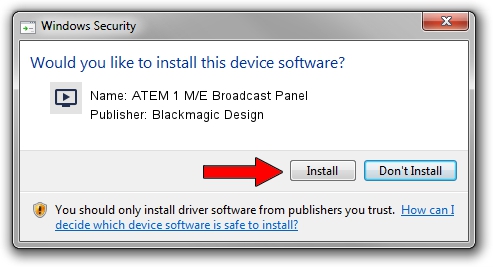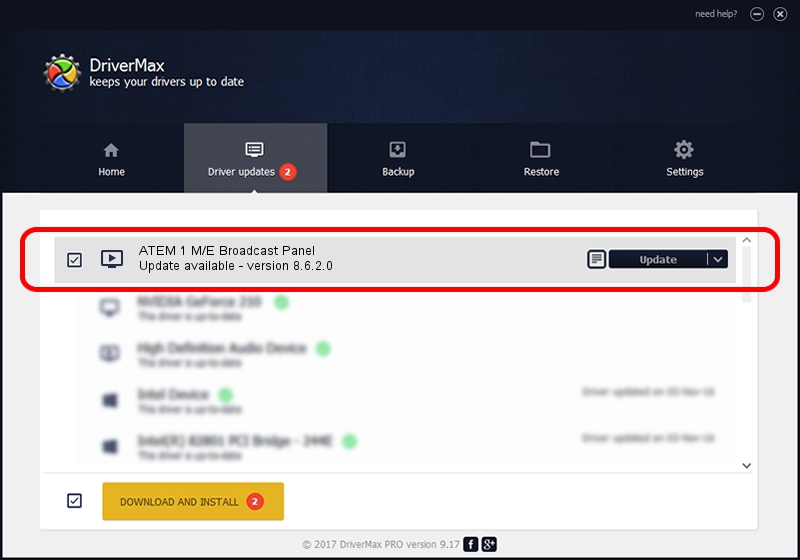Advertising seems to be blocked by your browser.
The ads help us provide this software and web site to you for free.
Please support our project by allowing our site to show ads.
Home /
Manufacturers /
Blackmagic Design /
ATEM 1 M/E Broadcast Panel /
USB/VID_1EDB&PID_BD4A /
8.6.2.0 Apr 26, 2021
Blackmagic Design ATEM 1 M/E Broadcast Panel how to download and install the driver
ATEM 1 M/E Broadcast Panel is a MEDIA hardware device. The Windows version of this driver was developed by Blackmagic Design. The hardware id of this driver is USB/VID_1EDB&PID_BD4A; this string has to match your hardware.
1. Blackmagic Design ATEM 1 M/E Broadcast Panel driver - how to install it manually
- Download the setup file for Blackmagic Design ATEM 1 M/E Broadcast Panel driver from the location below. This download link is for the driver version 8.6.2.0 released on 2021-04-26.
- Start the driver setup file from a Windows account with administrative rights. If your User Access Control Service (UAC) is started then you will have to confirm the installation of the driver and run the setup with administrative rights.
- Follow the driver installation wizard, which should be quite easy to follow. The driver installation wizard will scan your PC for compatible devices and will install the driver.
- Restart your computer and enjoy the updated driver, it is as simple as that.
Download size of the driver: 25708 bytes (25.11 KB)
This driver received an average rating of 4.7 stars out of 97981 votes.
This driver was released for the following versions of Windows:
- This driver works on Windows 2000 64 bits
- This driver works on Windows Server 2003 64 bits
- This driver works on Windows XP 64 bits
- This driver works on Windows Vista 64 bits
- This driver works on Windows 7 64 bits
- This driver works on Windows 8 64 bits
- This driver works on Windows 8.1 64 bits
- This driver works on Windows 10 64 bits
- This driver works on Windows 11 64 bits
2. How to use DriverMax to install Blackmagic Design ATEM 1 M/E Broadcast Panel driver
The advantage of using DriverMax is that it will setup the driver for you in just a few seconds and it will keep each driver up to date. How can you install a driver with DriverMax? Let's take a look!
- Open DriverMax and click on the yellow button that says ~SCAN FOR DRIVER UPDATES NOW~. Wait for DriverMax to scan and analyze each driver on your computer.
- Take a look at the list of detected driver updates. Scroll the list down until you locate the Blackmagic Design ATEM 1 M/E Broadcast Panel driver. Click the Update button.
- Enjoy using the updated driver! :)

Aug 11 2024 12:01PM / Written by Andreea Kartman for DriverMax
follow @DeeaKartman