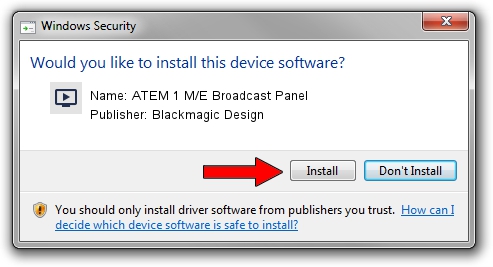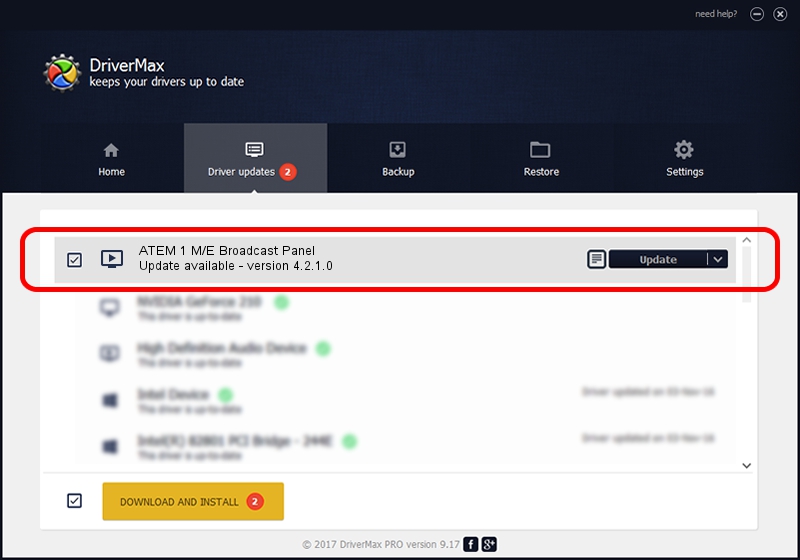Advertising seems to be blocked by your browser.
The ads help us provide this software and web site to you for free.
Please support our project by allowing our site to show ads.
Home /
Manufacturers /
Blackmagic Design /
ATEM 1 M/E Broadcast Panel /
USB/VID_1EDB&PID_BD4A /
4.2.1.0 Nov 27, 2013
Download and install Blackmagic Design ATEM 1 M/E Broadcast Panel driver
ATEM 1 M/E Broadcast Panel is a MEDIA device. The Windows version of this driver was developed by Blackmagic Design. In order to make sure you are downloading the exact right driver the hardware id is USB/VID_1EDB&PID_BD4A.
1. Install Blackmagic Design ATEM 1 M/E Broadcast Panel driver manually
- Download the driver setup file for Blackmagic Design ATEM 1 M/E Broadcast Panel driver from the link below. This is the download link for the driver version 4.2.1.0 dated 2013-11-27.
- Start the driver setup file from a Windows account with administrative rights. If your UAC (User Access Control) is started then you will have to accept of the driver and run the setup with administrative rights.
- Go through the driver installation wizard, which should be pretty straightforward. The driver installation wizard will scan your PC for compatible devices and will install the driver.
- Shutdown and restart your computer and enjoy the updated driver, as you can see it was quite smple.
Download size of the driver: 14287 bytes (13.95 KB)
This driver received an average rating of 5 stars out of 19060 votes.
This driver is compatible with the following versions of Windows:
- This driver works on Windows 2000 32 bits
- This driver works on Windows Server 2003 32 bits
- This driver works on Windows XP 32 bits
- This driver works on Windows Vista 32 bits
- This driver works on Windows 7 32 bits
- This driver works on Windows 8 32 bits
- This driver works on Windows 8.1 32 bits
- This driver works on Windows 10 32 bits
- This driver works on Windows 11 32 bits
2. Using DriverMax to install Blackmagic Design ATEM 1 M/E Broadcast Panel driver
The most important advantage of using DriverMax is that it will setup the driver for you in the easiest possible way and it will keep each driver up to date. How can you install a driver with DriverMax? Let's follow a few steps!
- Start DriverMax and click on the yellow button named ~SCAN FOR DRIVER UPDATES NOW~. Wait for DriverMax to scan and analyze each driver on your PC.
- Take a look at the list of detected driver updates. Search the list until you find the Blackmagic Design ATEM 1 M/E Broadcast Panel driver. Click the Update button.
- That's it, you installed your first driver!

Jul 21 2016 6:51PM / Written by Daniel Statescu for DriverMax
follow @DanielStatescu