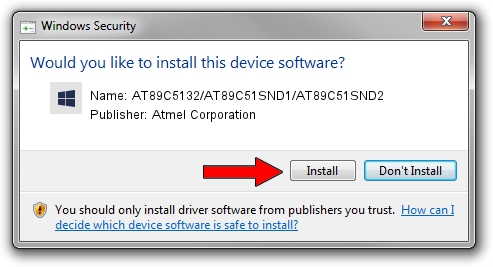Advertising seems to be blocked by your browser.
The ads help us provide this software and web site to you for free.
Please support our project by allowing our site to show ads.
Home /
Manufacturers /
Atmel Corporation /
AT89C5132/AT89C51SND1/AT89C51SND2 /
USB/VID_03EB&PID_2FFF /
1.2.2.0 Oct 02, 2010
Atmel Corporation AT89C5132/AT89C51SND1/AT89C51SND2 how to download and install the driver
AT89C5132/AT89C51SND1/AT89C51SND2 is a Atmel USB Devices hardware device. The developer of this driver was Atmel Corporation. The hardware id of this driver is USB/VID_03EB&PID_2FFF.
1. Atmel Corporation AT89C5132/AT89C51SND1/AT89C51SND2 driver - how to install it manually
- Download the setup file for Atmel Corporation AT89C5132/AT89C51SND1/AT89C51SND2 driver from the location below. This is the download link for the driver version 1.2.2.0 dated 2010-10-02.
- Start the driver installation file from a Windows account with administrative rights. If your User Access Control Service (UAC) is started then you will have to accept of the driver and run the setup with administrative rights.
- Go through the driver installation wizard, which should be quite straightforward. The driver installation wizard will scan your PC for compatible devices and will install the driver.
- Restart your PC and enjoy the fresh driver, as you can see it was quite smple.
This driver received an average rating of 3.1 stars out of 65887 votes.
2. How to install Atmel Corporation AT89C5132/AT89C51SND1/AT89C51SND2 driver using DriverMax
The advantage of using DriverMax is that it will install the driver for you in the easiest possible way and it will keep each driver up to date. How can you install a driver with DriverMax? Let's follow a few steps!
- Start DriverMax and click on the yellow button named ~SCAN FOR DRIVER UPDATES NOW~. Wait for DriverMax to scan and analyze each driver on your computer.
- Take a look at the list of available driver updates. Scroll the list down until you find the Atmel Corporation AT89C5132/AT89C51SND1/AT89C51SND2 driver. Click on Update.
- Finished installing the driver!

Aug 10 2016 3:24AM / Written by Dan Armano for DriverMax
follow @danarm