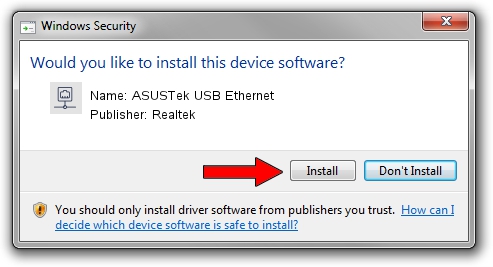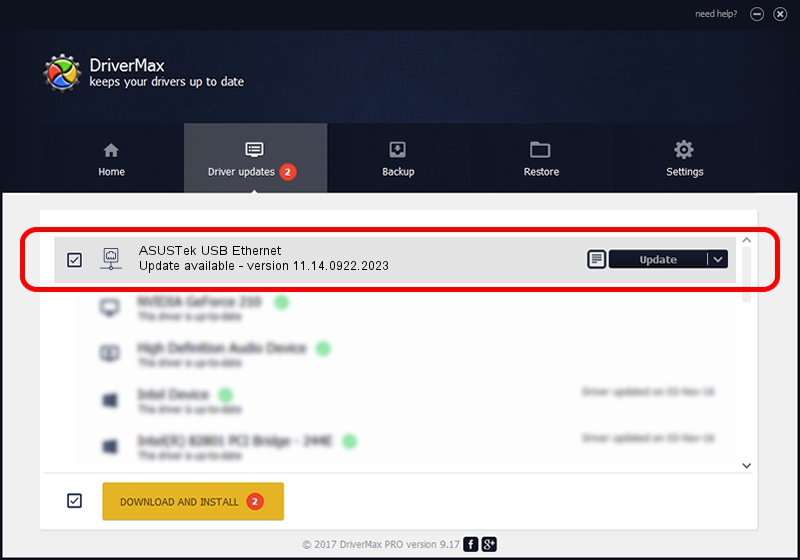Advertising seems to be blocked by your browser.
The ads help us provide this software and web site to you for free.
Please support our project by allowing our site to show ads.
Home /
Manufacturers /
Realtek /
ASUSTek USB Ethernet /
USB/VID_0B05&PID_1AED&REV_3101 /
11.14.0922.2023 Sep 22, 2023
Realtek ASUSTek USB Ethernet how to download and install the driver
ASUSTek USB Ethernet is a Network Adapters device. The developer of this driver was Realtek. In order to make sure you are downloading the exact right driver the hardware id is USB/VID_0B05&PID_1AED&REV_3101.
1. Realtek ASUSTek USB Ethernet driver - how to install it manually
- Download the setup file for Realtek ASUSTek USB Ethernet driver from the link below. This download link is for the driver version 11.14.0922.2023 released on 2023-09-22.
- Run the driver installation file from a Windows account with the highest privileges (rights). If your UAC (User Access Control) is running then you will have to accept of the driver and run the setup with administrative rights.
- Go through the driver installation wizard, which should be quite easy to follow. The driver installation wizard will scan your PC for compatible devices and will install the driver.
- Shutdown and restart your computer and enjoy the new driver, as you can see it was quite smple.
This driver was installed by many users and received an average rating of 3.4 stars out of 21441 votes.
2. How to install Realtek ASUSTek USB Ethernet driver using DriverMax
The most important advantage of using DriverMax is that it will setup the driver for you in just a few seconds and it will keep each driver up to date, not just this one. How easy can you install a driver with DriverMax? Let's take a look!
- Open DriverMax and press on the yellow button named ~SCAN FOR DRIVER UPDATES NOW~. Wait for DriverMax to analyze each driver on your computer.
- Take a look at the list of available driver updates. Scroll the list down until you find the Realtek ASUSTek USB Ethernet driver. Click on Update.
- That's it, you installed your first driver!

Sep 29 2024 4:48AM / Written by Andreea Kartman for DriverMax
follow @DeeaKartman