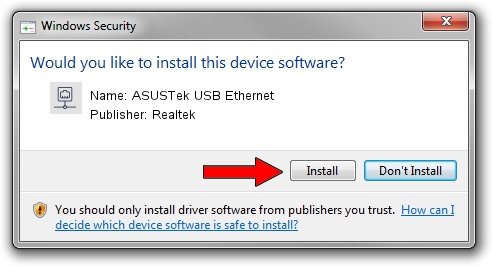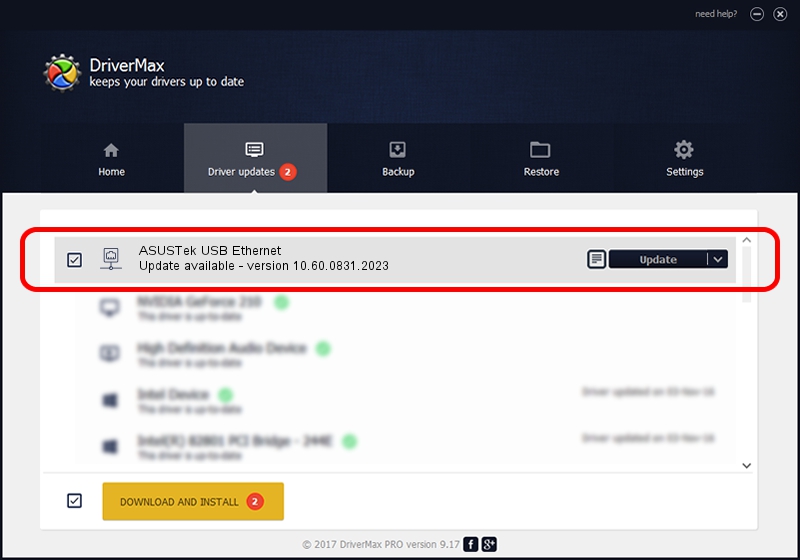Advertising seems to be blocked by your browser.
The ads help us provide this software and web site to you for free.
Please support our project by allowing our site to show ads.
Home /
Manufacturers /
Realtek /
ASUSTek USB Ethernet /
USB/VID_0B05&PID_1AED&REV_3101 /
10.60.0831.2023 Aug 31, 2023
Download and install Realtek ASUSTek USB Ethernet driver
ASUSTek USB Ethernet is a Network Adapters hardware device. The developer of this driver was Realtek. In order to make sure you are downloading the exact right driver the hardware id is USB/VID_0B05&PID_1AED&REV_3101.
1. Manually install Realtek ASUSTek USB Ethernet driver
- Download the driver setup file for Realtek ASUSTek USB Ethernet driver from the link below. This is the download link for the driver version 10.60.0831.2023 released on 2023-08-31.
- Run the driver installation file from a Windows account with administrative rights. If your User Access Control (UAC) is running then you will have to confirm the installation of the driver and run the setup with administrative rights.
- Go through the driver installation wizard, which should be quite easy to follow. The driver installation wizard will scan your PC for compatible devices and will install the driver.
- Shutdown and restart your computer and enjoy the new driver, as you can see it was quite smple.
Download size of the driver: 789281 bytes (770.78 KB)
Driver rating 4.2 stars out of 44965 votes.
This driver is compatible with the following versions of Windows:
- This driver works on Windows 10 64 bits
- This driver works on Windows 11 64 bits
2. Using DriverMax to install Realtek ASUSTek USB Ethernet driver
The most important advantage of using DriverMax is that it will setup the driver for you in the easiest possible way and it will keep each driver up to date. How can you install a driver using DriverMax? Let's see!
- Open DriverMax and press on the yellow button that says ~SCAN FOR DRIVER UPDATES NOW~. Wait for DriverMax to analyze each driver on your PC.
- Take a look at the list of available driver updates. Search the list until you find the Realtek ASUSTek USB Ethernet driver. Click the Update button.
- That's it, you installed your first driver!

Sep 10 2024 11:53AM / Written by Dan Armano for DriverMax
follow @danarm