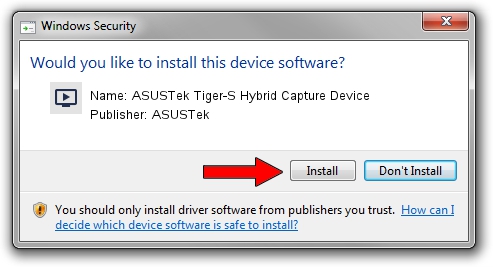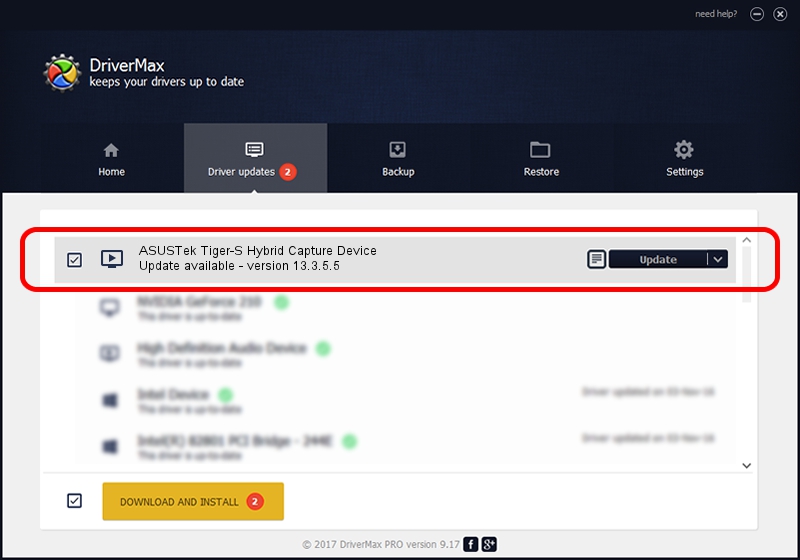Advertising seems to be blocked by your browser.
The ads help us provide this software and web site to you for free.
Please support our project by allowing our site to show ads.
Home /
Manufacturers /
ASUSTek /
ASUSTek Tiger-S Hybrid Capture Device /
PCI/VEN_1131&DEV_7133&SUBSYS_48571043 /
13.3.5.5 Dec 17, 2009
ASUSTek ASUSTek Tiger-S Hybrid Capture Device how to download and install the driver
ASUSTek Tiger-S Hybrid Capture Device is a MEDIA device. The developer of this driver was ASUSTek. The hardware id of this driver is PCI/VEN_1131&DEV_7133&SUBSYS_48571043; this string has to match your hardware.
1. ASUSTek ASUSTek Tiger-S Hybrid Capture Device driver - how to install it manually
- You can download from the link below the driver setup file for the ASUSTek ASUSTek Tiger-S Hybrid Capture Device driver. The archive contains version 13.3.5.5 dated 2009-12-17 of the driver.
- Start the driver installer file from a user account with administrative rights. If your UAC (User Access Control) is enabled please confirm the installation of the driver and run the setup with administrative rights.
- Go through the driver setup wizard, which will guide you; it should be quite easy to follow. The driver setup wizard will analyze your PC and will install the right driver.
- When the operation finishes shutdown and restart your computer in order to use the updated driver. As you can see it was quite smple to install a Windows driver!
Size of this driver: 890082 bytes (869.22 KB)
Driver rating 4.5 stars out of 13190 votes.
This driver is compatible with the following versions of Windows:
- This driver works on Windows 2000 32 bits
- This driver works on Windows Server 2003 32 bits
- This driver works on Windows XP 32 bits
- This driver works on Windows Vista 32 bits
- This driver works on Windows 7 32 bits
- This driver works on Windows 8 32 bits
- This driver works on Windows 8.1 32 bits
- This driver works on Windows 10 32 bits
- This driver works on Windows 11 32 bits
2. Using DriverMax to install ASUSTek ASUSTek Tiger-S Hybrid Capture Device driver
The most important advantage of using DriverMax is that it will install the driver for you in the easiest possible way and it will keep each driver up to date. How can you install a driver with DriverMax? Let's follow a few steps!
- Start DriverMax and push on the yellow button named ~SCAN FOR DRIVER UPDATES NOW~. Wait for DriverMax to scan and analyze each driver on your PC.
- Take a look at the list of driver updates. Scroll the list down until you locate the ASUSTek ASUSTek Tiger-S Hybrid Capture Device driver. Click the Update button.
- That's all, the driver is now installed!

Jul 14 2016 2:39AM / Written by Daniel Statescu for DriverMax
follow @DanielStatescu