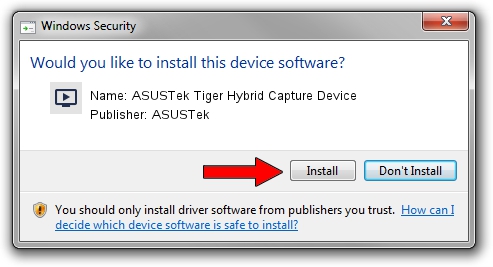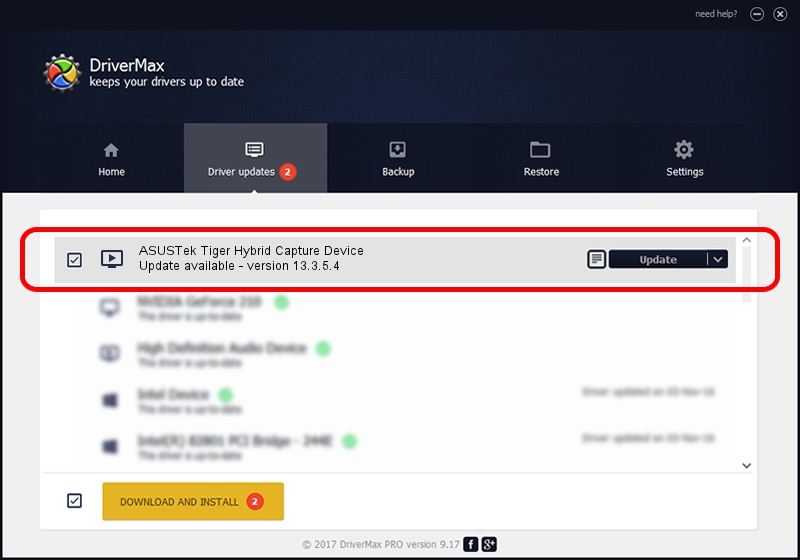Advertising seems to be blocked by your browser.
The ads help us provide this software and web site to you for free.
Please support our project by allowing our site to show ads.
Home /
Manufacturers /
ASUSTek /
ASUSTek Tiger Hybrid Capture Device /
PCI/VEN_1131&DEV_7133&SUBSYS_48621043 /
13.3.5.4 Dec 31, 2009
ASUSTek ASUSTek Tiger Hybrid Capture Device - two ways of downloading and installing the driver
ASUSTek Tiger Hybrid Capture Device is a MEDIA device. The developer of this driver was ASUSTek. The hardware id of this driver is PCI/VEN_1131&DEV_7133&SUBSYS_48621043.
1. Install ASUSTek ASUSTek Tiger Hybrid Capture Device driver manually
- Download the driver setup file for ASUSTek ASUSTek Tiger Hybrid Capture Device driver from the location below. This download link is for the driver version 13.3.5.4 released on 2009-12-31.
- Start the driver installation file from a Windows account with administrative rights. If your User Access Control Service (UAC) is started then you will have to accept of the driver and run the setup with administrative rights.
- Follow the driver installation wizard, which should be pretty straightforward. The driver installation wizard will analyze your PC for compatible devices and will install the driver.
- Shutdown and restart your computer and enjoy the new driver, as you can see it was quite smple.
Size of this driver: 949185 bytes (926.94 KB)
This driver received an average rating of 4.1 stars out of 43188 votes.
This driver is fully compatible with the following versions of Windows:
- This driver works on Windows 2000 64 bits
- This driver works on Windows Server 2003 64 bits
- This driver works on Windows XP 64 bits
- This driver works on Windows Vista 64 bits
- This driver works on Windows 7 64 bits
- This driver works on Windows 8 64 bits
- This driver works on Windows 8.1 64 bits
- This driver works on Windows 10 64 bits
- This driver works on Windows 11 64 bits
2. Using DriverMax to install ASUSTek ASUSTek Tiger Hybrid Capture Device driver
The most important advantage of using DriverMax is that it will setup the driver for you in just a few seconds and it will keep each driver up to date. How can you install a driver with DriverMax? Let's see!
- Start DriverMax and push on the yellow button that says ~SCAN FOR DRIVER UPDATES NOW~. Wait for DriverMax to scan and analyze each driver on your computer.
- Take a look at the list of driver updates. Scroll the list down until you find the ASUSTek ASUSTek Tiger Hybrid Capture Device driver. Click the Update button.
- Finished installing the driver!

Jul 7 2016 9:35PM / Written by Daniel Statescu for DriverMax
follow @DanielStatescu