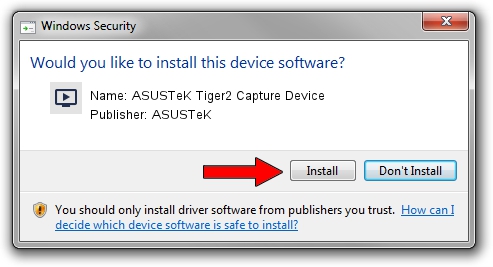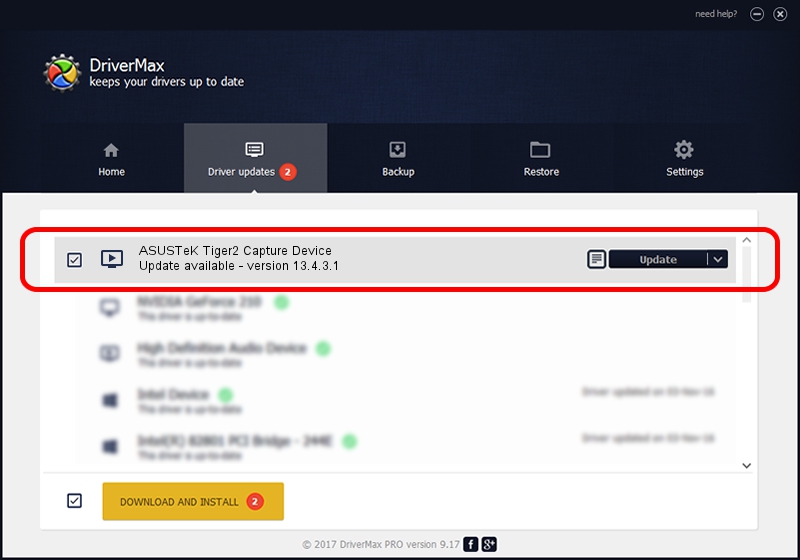Advertising seems to be blocked by your browser.
The ads help us provide this software and web site to you for free.
Please support our project by allowing our site to show ads.
Home /
Manufacturers /
ASUSTeK /
ASUSTeK Tiger2 Capture Device /
PCI/VEN_1131&DEV_7133&SUBSYS_48AE1043 /
13.4.3.1 Sep 03, 2007
ASUSTeK ASUSTeK Tiger2 Capture Device driver download and installation
ASUSTeK Tiger2 Capture Device is a MEDIA hardware device. The developer of this driver was ASUSTeK. In order to make sure you are downloading the exact right driver the hardware id is PCI/VEN_1131&DEV_7133&SUBSYS_48AE1043.
1. ASUSTeK ASUSTeK Tiger2 Capture Device - install the driver manually
- Download the driver setup file for ASUSTeK ASUSTeK Tiger2 Capture Device driver from the location below. This download link is for the driver version 13.4.3.1 dated 2007-09-03.
- Start the driver setup file from a Windows account with administrative rights. If your UAC (User Access Control) is running then you will have to confirm the installation of the driver and run the setup with administrative rights.
- Go through the driver setup wizard, which should be pretty straightforward. The driver setup wizard will analyze your PC for compatible devices and will install the driver.
- Restart your computer and enjoy the fresh driver, as you can see it was quite smple.
File size of the driver: 1082693 bytes (1.03 MB)
This driver received an average rating of 4.9 stars out of 61708 votes.
This driver is compatible with the following versions of Windows:
- This driver works on Windows 2000 64 bits
- This driver works on Windows Server 2003 64 bits
- This driver works on Windows XP 64 bits
- This driver works on Windows Vista 64 bits
- This driver works on Windows 7 64 bits
- This driver works on Windows 8 64 bits
- This driver works on Windows 8.1 64 bits
- This driver works on Windows 10 64 bits
- This driver works on Windows 11 64 bits
2. Using DriverMax to install ASUSTeK ASUSTeK Tiger2 Capture Device driver
The advantage of using DriverMax is that it will install the driver for you in the easiest possible way and it will keep each driver up to date, not just this one. How easy can you install a driver using DriverMax? Let's see!
- Open DriverMax and push on the yellow button that says ~SCAN FOR DRIVER UPDATES NOW~. Wait for DriverMax to scan and analyze each driver on your computer.
- Take a look at the list of available driver updates. Search the list until you find the ASUSTeK ASUSTeK Tiger2 Capture Device driver. Click on Update.
- Finished installing the driver!

Jul 7 2016 11:32PM / Written by Andreea Kartman for DriverMax
follow @DeeaKartman