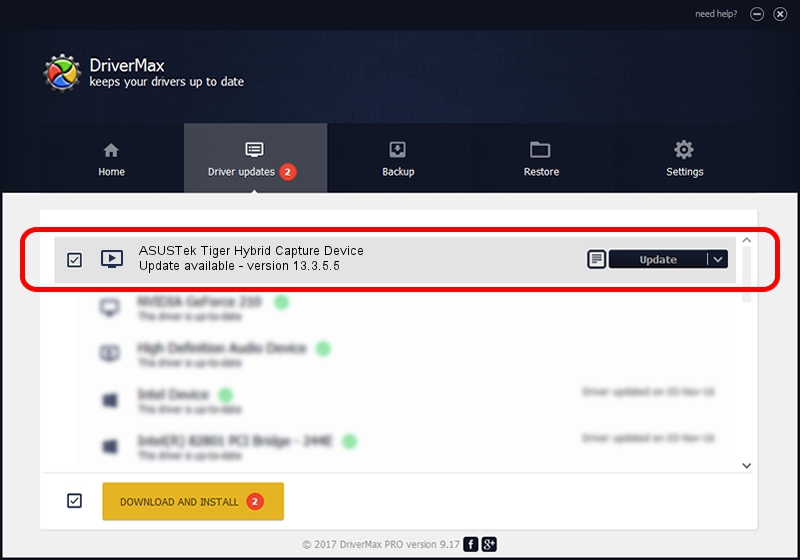Advertising seems to be blocked by your browser.
The ads help us provide this software and web site to you for free.
Please support our project by allowing our site to show ads.
Home /
Manufacturers /
ASUSTek /
ASUSTek Tiger Hybrid Capture Device /
PCI/VEN_1131&DEV_7133&SUBSYS_48621043 /
13.3.5.5 Dec 17, 2009
ASUSTek ASUSTek Tiger Hybrid Capture Device - two ways of downloading and installing the driver
ASUSTek Tiger Hybrid Capture Device is a MEDIA hardware device. This driver was developed by ASUSTek. PCI/VEN_1131&DEV_7133&SUBSYS_48621043 is the matching hardware id of this device.
1. ASUSTek ASUSTek Tiger Hybrid Capture Device - install the driver manually
- Download the driver setup file for ASUSTek ASUSTek Tiger Hybrid Capture Device driver from the location below. This is the download link for the driver version 13.3.5.5 released on 2009-12-17.
- Start the driver setup file from a Windows account with the highest privileges (rights). If your UAC (User Access Control) is enabled then you will have to accept of the driver and run the setup with administrative rights.
- Follow the driver setup wizard, which should be pretty straightforward. The driver setup wizard will analyze your PC for compatible devices and will install the driver.
- Restart your PC and enjoy the updated driver, it is as simple as that.
Download size of the driver: 890082 bytes (869.22 KB)
This driver received an average rating of 4.7 stars out of 50596 votes.
This driver was released for the following versions of Windows:
- This driver works on Windows 2000 32 bits
- This driver works on Windows Server 2003 32 bits
- This driver works on Windows XP 32 bits
- This driver works on Windows Vista 32 bits
- This driver works on Windows 7 32 bits
- This driver works on Windows 8 32 bits
- This driver works on Windows 8.1 32 bits
- This driver works on Windows 10 32 bits
- This driver works on Windows 11 32 bits
2. The easy way: using DriverMax to install ASUSTek ASUSTek Tiger Hybrid Capture Device driver
The most important advantage of using DriverMax is that it will setup the driver for you in the easiest possible way and it will keep each driver up to date, not just this one. How can you install a driver using DriverMax? Let's take a look!
- Open DriverMax and click on the yellow button that says ~SCAN FOR DRIVER UPDATES NOW~. Wait for DriverMax to scan and analyze each driver on your PC.
- Take a look at the list of available driver updates. Search the list until you find the ASUSTek ASUSTek Tiger Hybrid Capture Device driver. Click on Update.
- That's it, you installed your first driver!

Jul 13 2016 9:38PM / Written by Daniel Statescu for DriverMax
follow @DanielStatescu