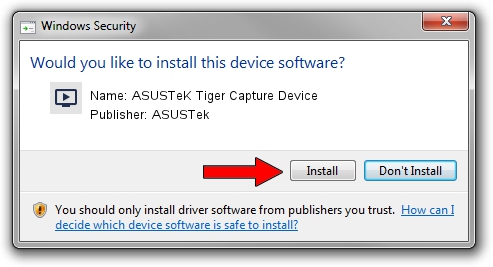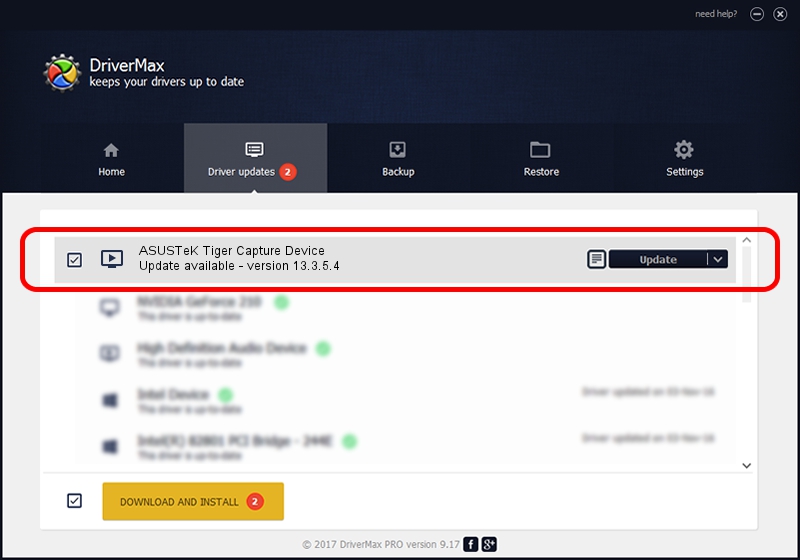Advertising seems to be blocked by your browser.
The ads help us provide this software and web site to you for free.
Please support our project by allowing our site to show ads.
Home /
Manufacturers /
ASUSTek /
ASUSTeK Tiger Capture Device /
PCI/VEN_1131&DEV_7133&SUBSYS_48571043 /
13.3.5.4 May 27, 2008
Download and install ASUSTek ASUSTeK Tiger Capture Device driver
ASUSTeK Tiger Capture Device is a MEDIA device. This Windows driver was developed by ASUSTek. The hardware id of this driver is PCI/VEN_1131&DEV_7133&SUBSYS_48571043; this string has to match your hardware.
1. ASUSTek ASUSTeK Tiger Capture Device driver - how to install it manually
- You can download from the link below the driver setup file for the ASUSTek ASUSTeK Tiger Capture Device driver. The archive contains version 13.3.5.4 dated 2008-05-27 of the driver.
- Start the driver installer file from a user account with administrative rights. If your User Access Control Service (UAC) is running please accept of the driver and run the setup with administrative rights.
- Go through the driver setup wizard, which will guide you; it should be pretty easy to follow. The driver setup wizard will scan your computer and will install the right driver.
- When the operation finishes shutdown and restart your computer in order to use the updated driver. It is as simple as that to install a Windows driver!
The file size of this driver is 955850 bytes (933.45 KB)
This driver was rated with an average of 4.9 stars by 52832 users.
This driver was released for the following versions of Windows:
- This driver works on Windows 2000 64 bits
- This driver works on Windows Server 2003 64 bits
- This driver works on Windows XP 64 bits
- This driver works on Windows Vista 64 bits
- This driver works on Windows 7 64 bits
- This driver works on Windows 8 64 bits
- This driver works on Windows 8.1 64 bits
- This driver works on Windows 10 64 bits
- This driver works on Windows 11 64 bits
2. How to install ASUSTek ASUSTeK Tiger Capture Device driver using DriverMax
The most important advantage of using DriverMax is that it will setup the driver for you in just a few seconds and it will keep each driver up to date, not just this one. How easy can you install a driver using DriverMax? Let's see!
- Open DriverMax and push on the yellow button named ~SCAN FOR DRIVER UPDATES NOW~. Wait for DriverMax to scan and analyze each driver on your computer.
- Take a look at the list of driver updates. Search the list until you find the ASUSTek ASUSTeK Tiger Capture Device driver. Click on Update.
- Finished installing the driver!

Jul 21 2016 5:24AM / Written by Daniel Statescu for DriverMax
follow @DanielStatescu