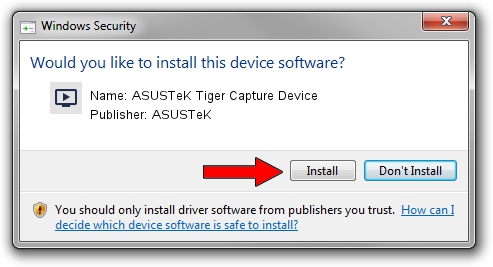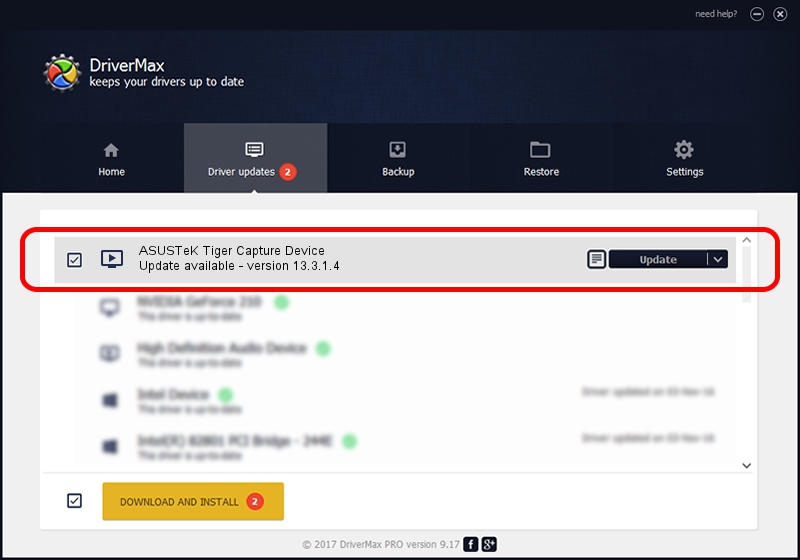Advertising seems to be blocked by your browser.
The ads help us provide this software and web site to you for free.
Please support our project by allowing our site to show ads.
Home /
Manufacturers /
ASUSTeK /
ASUSTeK Tiger Capture Device /
PCI/VEN_1131&DEV_7133&SUBSYS_48571043 /
13.3.1.4 Feb 14, 2006
ASUSTeK ASUSTeK Tiger Capture Device how to download and install the driver
ASUSTeK Tiger Capture Device is a MEDIA hardware device. This Windows driver was developed by ASUSTeK. The hardware id of this driver is PCI/VEN_1131&DEV_7133&SUBSYS_48571043; this string has to match your hardware.
1. ASUSTeK ASUSTeK Tiger Capture Device driver - how to install it manually
- Download the setup file for ASUSTeK ASUSTeK Tiger Capture Device driver from the location below. This download link is for the driver version 13.3.1.4 dated 2006-02-14.
- Start the driver installation file from a Windows account with the highest privileges (rights). If your User Access Control Service (UAC) is started then you will have to accept of the driver and run the setup with administrative rights.
- Follow the driver setup wizard, which should be pretty straightforward. The driver setup wizard will analyze your PC for compatible devices and will install the driver.
- Restart your PC and enjoy the updated driver, as you can see it was quite smple.
Driver file size: 952350 bytes (930.03 KB)
This driver was installed by many users and received an average rating of 5 stars out of 13254 votes.
This driver is compatible with the following versions of Windows:
- This driver works on Windows 2000 32 bits
- This driver works on Windows Server 2003 32 bits
- This driver works on Windows XP 32 bits
- This driver works on Windows Vista 32 bits
- This driver works on Windows 7 32 bits
- This driver works on Windows 8 32 bits
- This driver works on Windows 8.1 32 bits
- This driver works on Windows 10 32 bits
- This driver works on Windows 11 32 bits
2. The easy way: using DriverMax to install ASUSTeK ASUSTeK Tiger Capture Device driver
The advantage of using DriverMax is that it will install the driver for you in the easiest possible way and it will keep each driver up to date. How easy can you install a driver using DriverMax? Let's follow a few steps!
- Start DriverMax and click on the yellow button named ~SCAN FOR DRIVER UPDATES NOW~. Wait for DriverMax to scan and analyze each driver on your computer.
- Take a look at the list of detected driver updates. Scroll the list down until you locate the ASUSTeK ASUSTeK Tiger Capture Device driver. Click on Update.
- That's it, you installed your first driver!

Nov 10 2023 9:09PM / Written by Dan Armano for DriverMax
follow @danarm