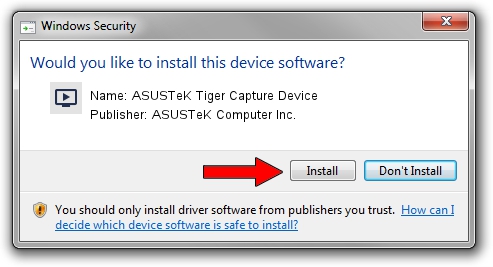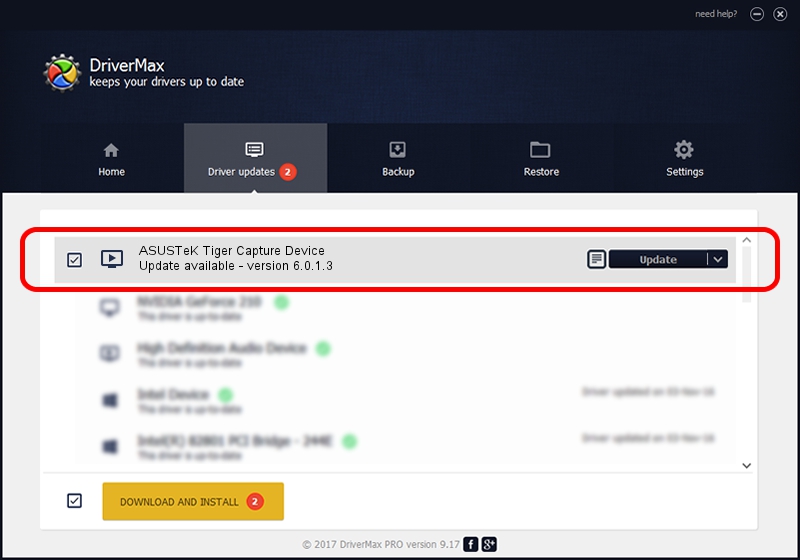Advertising seems to be blocked by your browser.
The ads help us provide this software and web site to you for free.
Please support our project by allowing our site to show ads.
Home /
Manufacturers /
ASUSTeK Computer Inc. /
ASUSTeK Tiger Capture Device /
PCI/VEN_1131&DEV_7133&SUBSYS_81881043 /
6.0.1.3 May 08, 2009
ASUSTeK Computer Inc. ASUSTeK Tiger Capture Device - two ways of downloading and installing the driver
ASUSTeK Tiger Capture Device is a MEDIA hardware device. The Windows version of this driver was developed by ASUSTeK Computer Inc.. The hardware id of this driver is PCI/VEN_1131&DEV_7133&SUBSYS_81881043.
1. ASUSTeK Computer Inc. ASUSTeK Tiger Capture Device driver - how to install it manually
- You can download from the link below the driver setup file for the ASUSTeK Computer Inc. ASUSTeK Tiger Capture Device driver. The archive contains version 6.0.1.3 dated 2009-05-08 of the driver.
- Start the driver installer file from a user account with the highest privileges (rights). If your UAC (User Access Control) is running please confirm the installation of the driver and run the setup with administrative rights.
- Follow the driver installation wizard, which will guide you; it should be quite easy to follow. The driver installation wizard will scan your PC and will install the right driver.
- When the operation finishes restart your computer in order to use the updated driver. As you can see it was quite smple to install a Windows driver!
Driver file size: 469639 bytes (458.63 KB)
This driver was rated with an average of 4 stars by 57902 users.
This driver is compatible with the following versions of Windows:
- This driver works on Windows 2000 32 bits
- This driver works on Windows Server 2003 32 bits
- This driver works on Windows XP 32 bits
- This driver works on Windows Vista 32 bits
- This driver works on Windows 7 32 bits
- This driver works on Windows 8 32 bits
- This driver works on Windows 8.1 32 bits
- This driver works on Windows 10 32 bits
- This driver works on Windows 11 32 bits
2. Using DriverMax to install ASUSTeK Computer Inc. ASUSTeK Tiger Capture Device driver
The advantage of using DriverMax is that it will install the driver for you in the easiest possible way and it will keep each driver up to date. How easy can you install a driver using DriverMax? Let's follow a few steps!
- Open DriverMax and press on the yellow button named ~SCAN FOR DRIVER UPDATES NOW~. Wait for DriverMax to scan and analyze each driver on your PC.
- Take a look at the list of driver updates. Search the list until you find the ASUSTeK Computer Inc. ASUSTeK Tiger Capture Device driver. Click on Update.
- Enjoy using the updated driver! :)

Aug 15 2016 7:43AM / Written by Andreea Kartman for DriverMax
follow @DeeaKartman