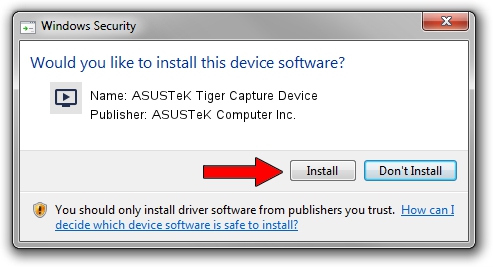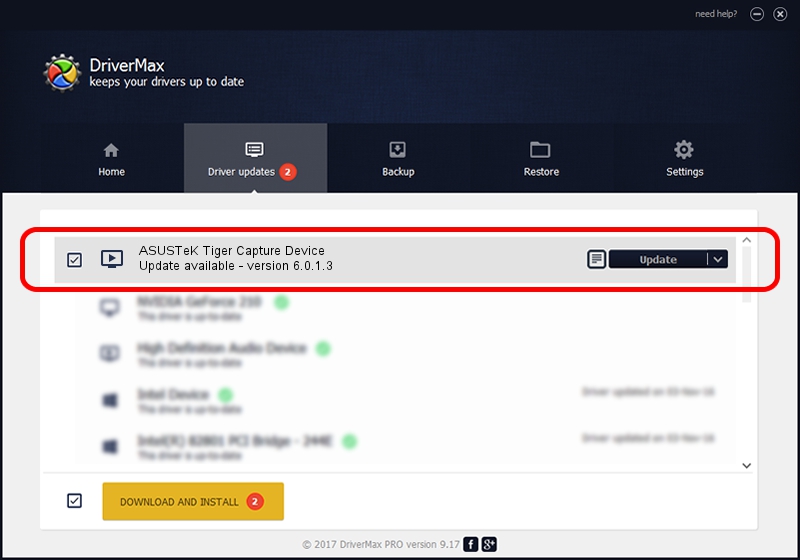Advertising seems to be blocked by your browser.
The ads help us provide this software and web site to you for free.
Please support our project by allowing our site to show ads.
Home /
Manufacturers /
ASUSTeK Computer Inc. /
ASUSTeK Tiger Capture Device /
PCI/VEN_1131&DEV_7133&SUBSYS_48711043 /
6.0.1.3 May 08, 2009
Driver for ASUSTeK Computer Inc. ASUSTeK Tiger Capture Device - downloading and installing it
ASUSTeK Tiger Capture Device is a MEDIA hardware device. The developer of this driver was ASUSTeK Computer Inc.. The hardware id of this driver is PCI/VEN_1131&DEV_7133&SUBSYS_48711043; this string has to match your hardware.
1. Manually install ASUSTeK Computer Inc. ASUSTeK Tiger Capture Device driver
- You can download from the link below the driver setup file for the ASUSTeK Computer Inc. ASUSTeK Tiger Capture Device driver. The archive contains version 6.0.1.3 released on 2009-05-08 of the driver.
- Start the driver installer file from a user account with the highest privileges (rights). If your UAC (User Access Control) is enabled please accept of the driver and run the setup with administrative rights.
- Go through the driver installation wizard, which will guide you; it should be pretty easy to follow. The driver installation wizard will scan your PC and will install the right driver.
- When the operation finishes shutdown and restart your PC in order to use the updated driver. It is as simple as that to install a Windows driver!
The file size of this driver is 469639 bytes (458.63 KB)
Driver rating 3.7 stars out of 57923 votes.
This driver was released for the following versions of Windows:
- This driver works on Windows 2000 32 bits
- This driver works on Windows Server 2003 32 bits
- This driver works on Windows XP 32 bits
- This driver works on Windows Vista 32 bits
- This driver works on Windows 7 32 bits
- This driver works on Windows 8 32 bits
- This driver works on Windows 8.1 32 bits
- This driver works on Windows 10 32 bits
- This driver works on Windows 11 32 bits
2. Installing the ASUSTeK Computer Inc. ASUSTeK Tiger Capture Device driver using DriverMax: the easy way
The most important advantage of using DriverMax is that it will install the driver for you in the easiest possible way and it will keep each driver up to date, not just this one. How can you install a driver with DriverMax? Let's follow a few steps!
- Open DriverMax and push on the yellow button named ~SCAN FOR DRIVER UPDATES NOW~. Wait for DriverMax to scan and analyze each driver on your PC.
- Take a look at the list of driver updates. Search the list until you locate the ASUSTeK Computer Inc. ASUSTeK Tiger Capture Device driver. Click on Update.
- That's it, you installed your first driver!

Aug 15 2016 7:43AM / Written by Andreea Kartman for DriverMax
follow @DeeaKartman