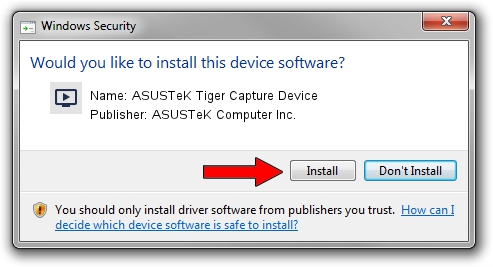Advertising seems to be blocked by your browser.
The ads help us provide this software and web site to you for free.
Please support our project by allowing our site to show ads.
Home /
Manufacturers /
ASUSTeK Computer Inc. /
ASUSTeK Tiger Capture Device /
PCI/VEN_1131&DEV_7133&SUBSYS_48711043 /
6.0.1.3 Apr 04, 2007
ASUSTeK Computer Inc. ASUSTeK Tiger Capture Device - two ways of downloading and installing the driver
ASUSTeK Tiger Capture Device is a MEDIA device. This driver was developed by ASUSTeK Computer Inc.. The hardware id of this driver is PCI/VEN_1131&DEV_7133&SUBSYS_48711043; this string has to match your hardware.
1. ASUSTeK Computer Inc. ASUSTeK Tiger Capture Device - install the driver manually
- Download the driver setup file for ASUSTeK Computer Inc. ASUSTeK Tiger Capture Device driver from the link below. This is the download link for the driver version 6.0.1.3 released on 2007-04-04.
- Run the driver setup file from a Windows account with administrative rights. If your User Access Control (UAC) is started then you will have to confirm the installation of the driver and run the setup with administrative rights.
- Go through the driver setup wizard, which should be pretty straightforward. The driver setup wizard will analyze your PC for compatible devices and will install the driver.
- Restart your PC and enjoy the updated driver, it is as simple as that.
File size of the driver: 567243 bytes (553.95 KB)
Driver rating 4.9 stars out of 39998 votes.
This driver is fully compatible with the following versions of Windows:
- This driver works on Windows 2000 64 bits
- This driver works on Windows Server 2003 64 bits
- This driver works on Windows XP 64 bits
- This driver works on Windows Vista 64 bits
- This driver works on Windows 7 64 bits
- This driver works on Windows 8 64 bits
- This driver works on Windows 8.1 64 bits
- This driver works on Windows 10 64 bits
- This driver works on Windows 11 64 bits
2. How to install ASUSTeK Computer Inc. ASUSTeK Tiger Capture Device driver using DriverMax
The most important advantage of using DriverMax is that it will install the driver for you in the easiest possible way and it will keep each driver up to date, not just this one. How easy can you install a driver with DriverMax? Let's take a look!
- Start DriverMax and click on the yellow button named ~SCAN FOR DRIVER UPDATES NOW~. Wait for DriverMax to scan and analyze each driver on your computer.
- Take a look at the list of driver updates. Scroll the list down until you locate the ASUSTeK Computer Inc. ASUSTeK Tiger Capture Device driver. Click the Update button.
- Finished installing the driver!

Jul 31 2016 1:52PM / Written by Andreea Kartman for DriverMax
follow @DeeaKartman