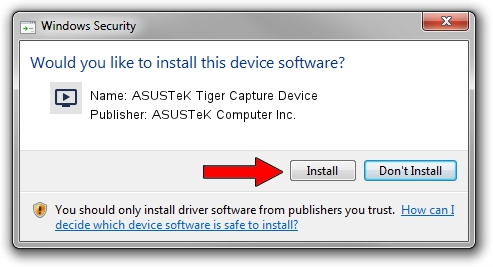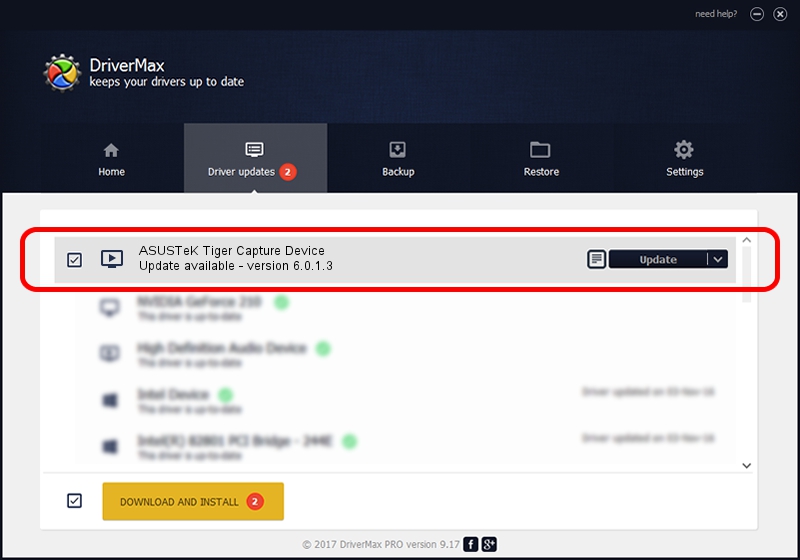Advertising seems to be blocked by your browser.
The ads help us provide this software and web site to you for free.
Please support our project by allowing our site to show ads.
Home /
Manufacturers /
ASUSTeK Computer Inc. /
ASUSTeK Tiger Capture Device /
PCI/VEN_1131&DEV_7133&SUBSYS_48621043 /
6.0.1.3 Apr 04, 2007
Driver for ASUSTeK Computer Inc. ASUSTeK Tiger Capture Device - downloading and installing it
ASUSTeK Tiger Capture Device is a MEDIA hardware device. This Windows driver was developed by ASUSTeK Computer Inc.. The hardware id of this driver is PCI/VEN_1131&DEV_7133&SUBSYS_48621043.
1. Install ASUSTeK Computer Inc. ASUSTeK Tiger Capture Device driver manually
- Download the setup file for ASUSTeK Computer Inc. ASUSTeK Tiger Capture Device driver from the link below. This download link is for the driver version 6.0.1.3 dated 2007-04-04.
- Start the driver installation file from a Windows account with administrative rights. If your UAC (User Access Control) is running then you will have to confirm the installation of the driver and run the setup with administrative rights.
- Follow the driver installation wizard, which should be pretty easy to follow. The driver installation wizard will scan your PC for compatible devices and will install the driver.
- Restart your PC and enjoy the updated driver, it is as simple as that.
Driver file size: 567243 bytes (553.95 KB)
This driver was installed by many users and received an average rating of 4.2 stars out of 39946 votes.
This driver is fully compatible with the following versions of Windows:
- This driver works on Windows 2000 64 bits
- This driver works on Windows Server 2003 64 bits
- This driver works on Windows XP 64 bits
- This driver works on Windows Vista 64 bits
- This driver works on Windows 7 64 bits
- This driver works on Windows 8 64 bits
- This driver works on Windows 8.1 64 bits
- This driver works on Windows 10 64 bits
- This driver works on Windows 11 64 bits
2. How to use DriverMax to install ASUSTeK Computer Inc. ASUSTeK Tiger Capture Device driver
The advantage of using DriverMax is that it will install the driver for you in just a few seconds and it will keep each driver up to date. How easy can you install a driver using DriverMax? Let's see!
- Open DriverMax and click on the yellow button that says ~SCAN FOR DRIVER UPDATES NOW~. Wait for DriverMax to scan and analyze each driver on your computer.
- Take a look at the list of available driver updates. Scroll the list down until you locate the ASUSTeK Computer Inc. ASUSTeK Tiger Capture Device driver. Click on Update.
- That's all, the driver is now installed!

Jul 31 2016 1:53PM / Written by Dan Armano for DriverMax
follow @danarm