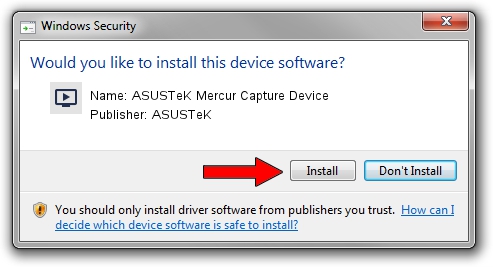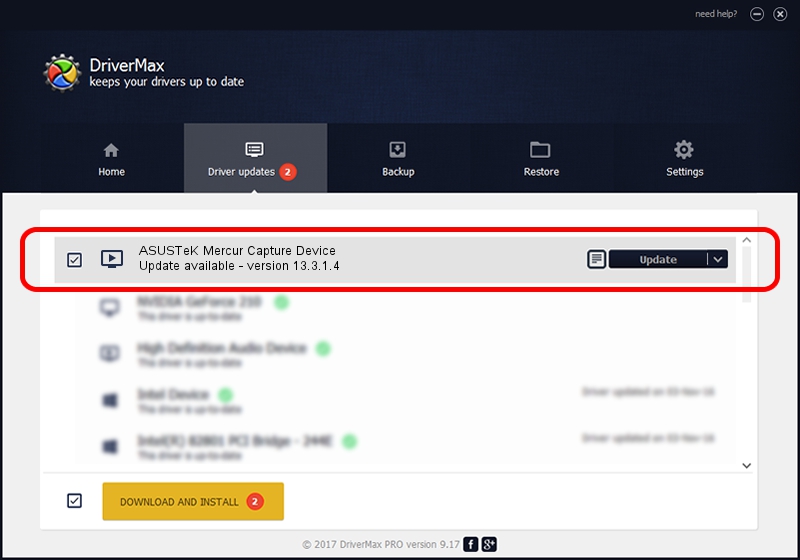Advertising seems to be blocked by your browser.
The ads help us provide this software and web site to you for free.
Please support our project by allowing our site to show ads.
Home /
Manufacturers /
ASUSTeK /
ASUSTeK Mercur Capture Device /
PCI/VEN_1131&DEV_7133&SUBSYS_48591043 /
13.3.1.4 Feb 14, 2006
Download and install ASUSTeK ASUSTeK Mercur Capture Device driver
ASUSTeK Mercur Capture Device is a MEDIA hardware device. This driver was developed by ASUSTeK. PCI/VEN_1131&DEV_7133&SUBSYS_48591043 is the matching hardware id of this device.
1. How to manually install ASUSTeK ASUSTeK Mercur Capture Device driver
- You can download from the link below the driver setup file for the ASUSTeK ASUSTeK Mercur Capture Device driver. The archive contains version 13.3.1.4 dated 2006-02-14 of the driver.
- Start the driver installer file from a user account with administrative rights. If your User Access Control Service (UAC) is running please accept of the driver and run the setup with administrative rights.
- Follow the driver installation wizard, which will guide you; it should be quite easy to follow. The driver installation wizard will scan your computer and will install the right driver.
- When the operation finishes shutdown and restart your PC in order to use the updated driver. As you can see it was quite smple to install a Windows driver!
The file size of this driver is 952350 bytes (930.03 KB)
This driver received an average rating of 4.6 stars out of 13275 votes.
This driver will work for the following versions of Windows:
- This driver works on Windows 2000 32 bits
- This driver works on Windows Server 2003 32 bits
- This driver works on Windows XP 32 bits
- This driver works on Windows Vista 32 bits
- This driver works on Windows 7 32 bits
- This driver works on Windows 8 32 bits
- This driver works on Windows 8.1 32 bits
- This driver works on Windows 10 32 bits
- This driver works on Windows 11 32 bits
2. Using DriverMax to install ASUSTeK ASUSTeK Mercur Capture Device driver
The most important advantage of using DriverMax is that it will setup the driver for you in the easiest possible way and it will keep each driver up to date, not just this one. How can you install a driver with DriverMax? Let's follow a few steps!
- Open DriverMax and press on the yellow button named ~SCAN FOR DRIVER UPDATES NOW~. Wait for DriverMax to scan and analyze each driver on your computer.
- Take a look at the list of detected driver updates. Scroll the list down until you locate the ASUSTeK ASUSTeK Mercur Capture Device driver. Click on Update.
- That's all, the driver is now installed!

Nov 10 2023 9:09PM / Written by Andreea Kartman for DriverMax
follow @DeeaKartman