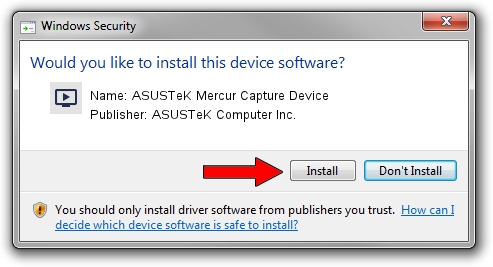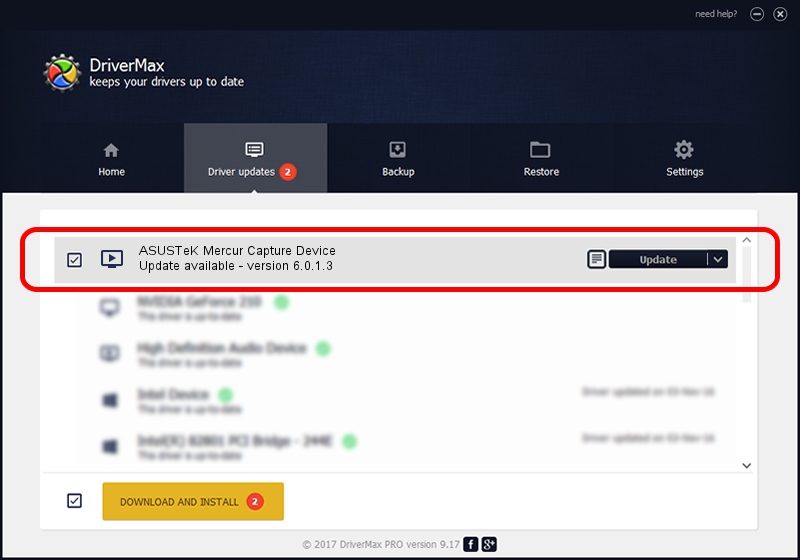Advertising seems to be blocked by your browser.
The ads help us provide this software and web site to you for free.
Please support our project by allowing our site to show ads.
Home /
Manufacturers /
ASUSTeK Computer Inc. /
ASUSTeK Mercur Capture Device /
PCI/VEN_1131&DEV_7133&SUBSYS_48451043 /
6.0.1.3 May 08, 2009
ASUSTeK Computer Inc. ASUSTeK Mercur Capture Device driver download and installation
ASUSTeK Mercur Capture Device is a MEDIA hardware device. This Windows driver was developed by ASUSTeK Computer Inc.. The hardware id of this driver is PCI/VEN_1131&DEV_7133&SUBSYS_48451043.
1. Manually install ASUSTeK Computer Inc. ASUSTeK Mercur Capture Device driver
- Download the driver setup file for ASUSTeK Computer Inc. ASUSTeK Mercur Capture Device driver from the location below. This is the download link for the driver version 6.0.1.3 released on 2009-05-08.
- Start the driver installation file from a Windows account with administrative rights. If your UAC (User Access Control) is enabled then you will have to accept of the driver and run the setup with administrative rights.
- Follow the driver setup wizard, which should be pretty straightforward. The driver setup wizard will analyze your PC for compatible devices and will install the driver.
- Restart your PC and enjoy the updated driver, as you can see it was quite smple.
File size of the driver: 469639 bytes (458.63 KB)
Driver rating 3.4 stars out of 27928 votes.
This driver is fully compatible with the following versions of Windows:
- This driver works on Windows 2000 32 bits
- This driver works on Windows Server 2003 32 bits
- This driver works on Windows XP 32 bits
- This driver works on Windows Vista 32 bits
- This driver works on Windows 7 32 bits
- This driver works on Windows 8 32 bits
- This driver works on Windows 8.1 32 bits
- This driver works on Windows 10 32 bits
- This driver works on Windows 11 32 bits
2. Installing the ASUSTeK Computer Inc. ASUSTeK Mercur Capture Device driver using DriverMax: the easy way
The advantage of using DriverMax is that it will setup the driver for you in just a few seconds and it will keep each driver up to date, not just this one. How easy can you install a driver using DriverMax? Let's follow a few steps!
- Open DriverMax and push on the yellow button that says ~SCAN FOR DRIVER UPDATES NOW~. Wait for DriverMax to scan and analyze each driver on your PC.
- Take a look at the list of detected driver updates. Search the list until you find the ASUSTeK Computer Inc. ASUSTeK Mercur Capture Device driver. Click on Update.
- That's all, the driver is now installed!

Jul 23 2016 4:48AM / Written by Dan Armano for DriverMax
follow @danarm