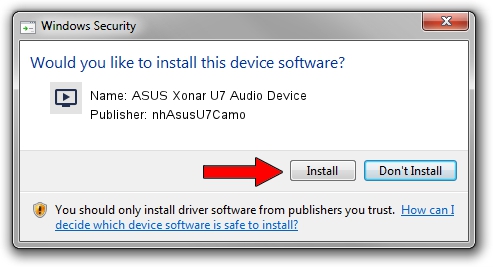Advertising seems to be blocked by your browser.
The ads help us provide this software and web site to you for free.
Please support our project by allowing our site to show ads.
Home /
Manufacturers /
nhAsusU7Camo /
ASUS Xonar U7 Audio Device /
USB/VID_1043&PID_85C1&MI_00 /
14.24.49.401 Jan 10, 2014
nhAsusU7Camo ASUS Xonar U7 Audio Device driver download and installation
ASUS Xonar U7 Audio Device is a MEDIA hardware device. The developer of this driver was nhAsusU7Camo. USB/VID_1043&PID_85C1&MI_00 is the matching hardware id of this device.
1. nhAsusU7Camo ASUS Xonar U7 Audio Device - install the driver manually
- Download the setup file for nhAsusU7Camo ASUS Xonar U7 Audio Device driver from the link below. This is the download link for the driver version 14.24.49.401 released on 2014-01-10.
- Run the driver installation file from a Windows account with administrative rights. If your User Access Control Service (UAC) is enabled then you will have to confirm the installation of the driver and run the setup with administrative rights.
- Follow the driver setup wizard, which should be quite easy to follow. The driver setup wizard will analyze your PC for compatible devices and will install the driver.
- Restart your PC and enjoy the updated driver, it is as simple as that.
Driver rating 3 stars out of 30239 votes.
2. Using DriverMax to install nhAsusU7Camo ASUS Xonar U7 Audio Device driver
The most important advantage of using DriverMax is that it will install the driver for you in just a few seconds and it will keep each driver up to date, not just this one. How easy can you install a driver with DriverMax? Let's take a look!
- Start DriverMax and click on the yellow button that says ~SCAN FOR DRIVER UPDATES NOW~. Wait for DriverMax to analyze each driver on your PC.
- Take a look at the list of driver updates. Search the list until you locate the nhAsusU7Camo ASUS Xonar U7 Audio Device driver. Click the Update button.
- Finished installing the driver!

Jun 26 2016 6:22PM / Written by Andreea Kartman for DriverMax
follow @DeeaKartman