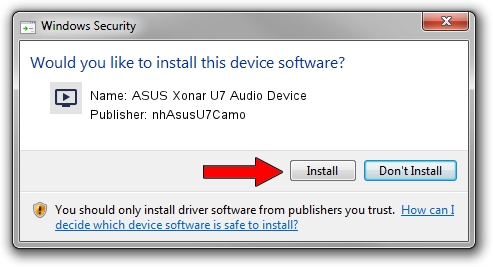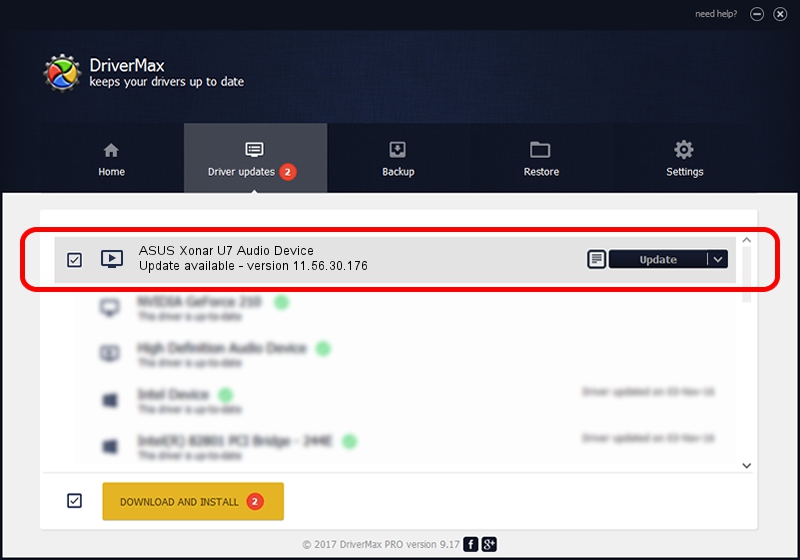Advertising seems to be blocked by your browser.
The ads help us provide this software and web site to you for free.
Please support our project by allowing our site to show ads.
Home /
Manufacturers /
nhAsusU7Camo /
ASUS Xonar U7 Audio Device /
USB/VID_1043&PID_85C1&MI_00 /
11.56.30.176 Jun 05, 2015
Driver for nhAsusU7Camo ASUS Xonar U7 Audio Device - downloading and installing it
ASUS Xonar U7 Audio Device is a MEDIA hardware device. The developer of this driver was nhAsusU7Camo. The hardware id of this driver is USB/VID_1043&PID_85C1&MI_00.
1. nhAsusU7Camo ASUS Xonar U7 Audio Device - install the driver manually
- You can download from the link below the driver installer file for the nhAsusU7Camo ASUS Xonar U7 Audio Device driver. The archive contains version 11.56.30.176 dated 2015-06-05 of the driver.
- Run the driver installer file from a user account with administrative rights. If your User Access Control (UAC) is started please accept of the driver and run the setup with administrative rights.
- Go through the driver setup wizard, which will guide you; it should be pretty easy to follow. The driver setup wizard will scan your computer and will install the right driver.
- When the operation finishes restart your PC in order to use the updated driver. As you can see it was quite smple to install a Windows driver!
Download size of the driver: 4726613 bytes (4.51 MB)
This driver received an average rating of 4.1 stars out of 62666 votes.
This driver is compatible with the following versions of Windows:
- This driver works on Windows 2000 64 bits
- This driver works on Windows Server 2003 64 bits
- This driver works on Windows XP 64 bits
- This driver works on Windows Vista 64 bits
- This driver works on Windows 7 64 bits
- This driver works on Windows 8 64 bits
- This driver works on Windows 8.1 64 bits
- This driver works on Windows 10 64 bits
- This driver works on Windows 11 64 bits
2. The easy way: using DriverMax to install nhAsusU7Camo ASUS Xonar U7 Audio Device driver
The most important advantage of using DriverMax is that it will setup the driver for you in the easiest possible way and it will keep each driver up to date, not just this one. How can you install a driver with DriverMax? Let's take a look!
- Start DriverMax and press on the yellow button named ~SCAN FOR DRIVER UPDATES NOW~. Wait for DriverMax to scan and analyze each driver on your PC.
- Take a look at the list of driver updates. Scroll the list down until you find the nhAsusU7Camo ASUS Xonar U7 Audio Device driver. Click the Update button.
- Finished installing the driver!

Jan 2 2024 5:25PM / Written by Daniel Statescu for DriverMax
follow @DanielStatescu