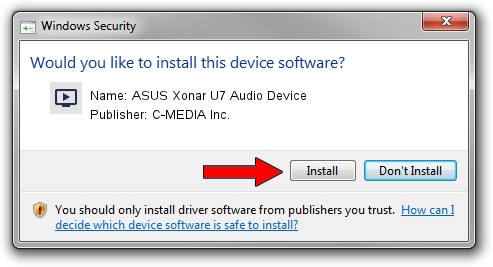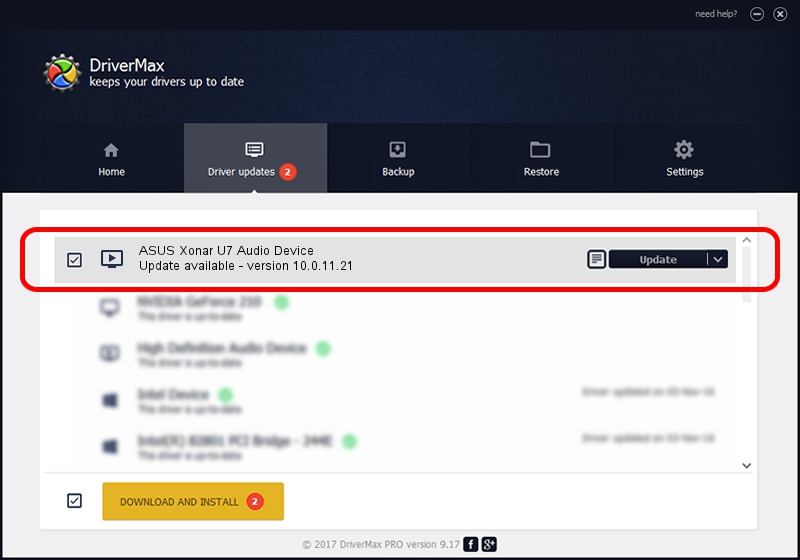Advertising seems to be blocked by your browser.
The ads help us provide this software and web site to you for free.
Please support our project by allowing our site to show ads.
Home /
Manufacturers /
C-MEDIA Inc. /
ASUS Xonar U7 Audio Device /
USB/VID_1043&PID_857C&MI_00 /
10.0.11.21 Oct 05, 2015
C-MEDIA Inc. ASUS Xonar U7 Audio Device - two ways of downloading and installing the driver
ASUS Xonar U7 Audio Device is a MEDIA device. This Windows driver was developed by C-MEDIA Inc.. The hardware id of this driver is USB/VID_1043&PID_857C&MI_00.
1. C-MEDIA Inc. ASUS Xonar U7 Audio Device driver - how to install it manually
- Download the setup file for C-MEDIA Inc. ASUS Xonar U7 Audio Device driver from the link below. This download link is for the driver version 10.0.11.21 dated 2015-10-05.
- Run the driver installation file from a Windows account with administrative rights. If your User Access Control Service (UAC) is running then you will have to accept of the driver and run the setup with administrative rights.
- Go through the driver setup wizard, which should be quite straightforward. The driver setup wizard will analyze your PC for compatible devices and will install the driver.
- Restart your computer and enjoy the fresh driver, it is as simple as that.
Download size of the driver: 3669628 bytes (3.50 MB)
Driver rating 4.3 stars out of 47986 votes.
This driver will work for the following versions of Windows:
- This driver works on Windows 2000 64 bits
- This driver works on Windows Server 2003 64 bits
- This driver works on Windows XP 64 bits
- This driver works on Windows Vista 64 bits
- This driver works on Windows 7 64 bits
- This driver works on Windows 8 64 bits
- This driver works on Windows 8.1 64 bits
- This driver works on Windows 10 64 bits
- This driver works on Windows 11 64 bits
2. Installing the C-MEDIA Inc. ASUS Xonar U7 Audio Device driver using DriverMax: the easy way
The advantage of using DriverMax is that it will install the driver for you in just a few seconds and it will keep each driver up to date, not just this one. How easy can you install a driver with DriverMax? Let's take a look!
- Start DriverMax and click on the yellow button named ~SCAN FOR DRIVER UPDATES NOW~. Wait for DriverMax to analyze each driver on your computer.
- Take a look at the list of driver updates. Scroll the list down until you locate the C-MEDIA Inc. ASUS Xonar U7 Audio Device driver. Click on Update.
- Enjoy using the updated driver! :)

Feb 17 2024 4:55PM / Written by Andreea Kartman for DriverMax
follow @DeeaKartman