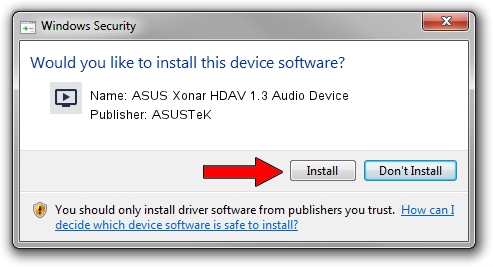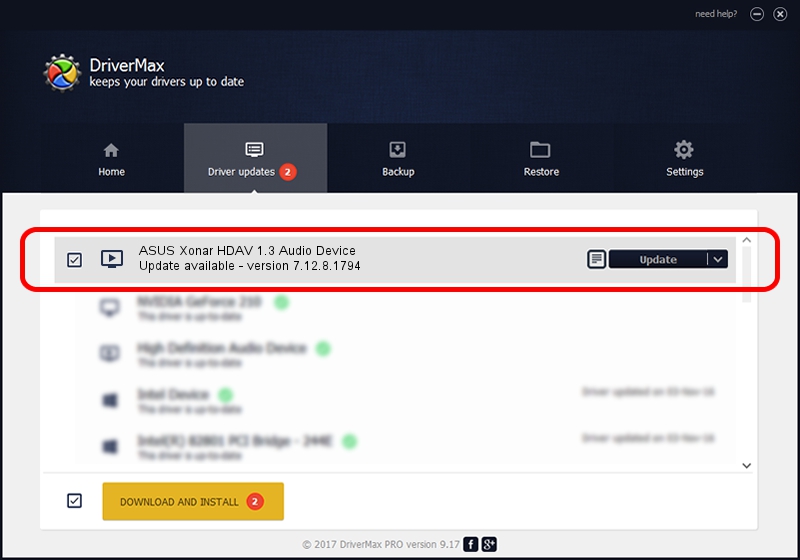Advertising seems to be blocked by your browser.
The ads help us provide this software and web site to you for free.
Please support our project by allowing our site to show ads.
Home /
Manufacturers /
ASUSTeK /
ASUS Xonar HDAV 1.3 Audio Device /
PCI/VEN_13F6&DEV_8788&SUBSYS_83141043 /
7.12.8.1794 Mar 10, 2011
Driver for ASUSTeK ASUS Xonar HDAV 1.3 Audio Device - downloading and installing it
ASUS Xonar HDAV 1.3 Audio Device is a MEDIA device. The developer of this driver was ASUSTeK. The hardware id of this driver is PCI/VEN_13F6&DEV_8788&SUBSYS_83141043; this string has to match your hardware.
1. Install ASUSTeK ASUS Xonar HDAV 1.3 Audio Device driver manually
- You can download from the link below the driver setup file for the ASUSTeK ASUS Xonar HDAV 1.3 Audio Device driver. The archive contains version 7.12.8.1794 released on 2011-03-10 of the driver.
- Start the driver installer file from a user account with administrative rights. If your UAC (User Access Control) is enabled please accept of the driver and run the setup with administrative rights.
- Go through the driver setup wizard, which will guide you; it should be pretty easy to follow. The driver setup wizard will scan your PC and will install the right driver.
- When the operation finishes shutdown and restart your PC in order to use the updated driver. As you can see it was quite smple to install a Windows driver!
This driver was rated with an average of 3.4 stars by 5477 users.
2. Installing the ASUSTeK ASUS Xonar HDAV 1.3 Audio Device driver using DriverMax: the easy way
The advantage of using DriverMax is that it will setup the driver for you in just a few seconds and it will keep each driver up to date. How can you install a driver with DriverMax? Let's see!
- Open DriverMax and press on the yellow button that says ~SCAN FOR DRIVER UPDATES NOW~. Wait for DriverMax to scan and analyze each driver on your PC.
- Take a look at the list of driver updates. Search the list until you locate the ASUSTeK ASUS Xonar HDAV 1.3 Audio Device driver. Click the Update button.
- Finished installing the driver!

Aug 8 2016 8:09PM / Written by Daniel Statescu for DriverMax
follow @DanielStatescu