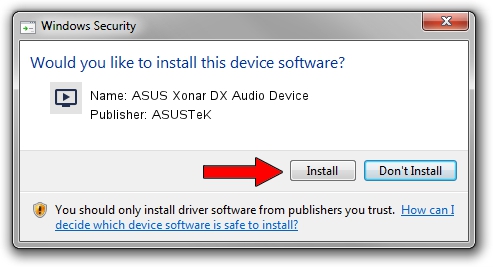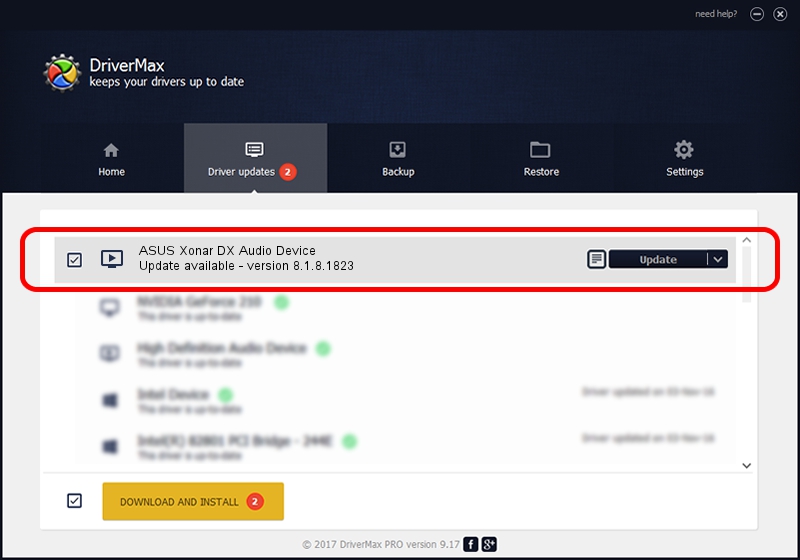Advertising seems to be blocked by your browser.
The ads help us provide this software and web site to you for free.
Please support our project by allowing our site to show ads.
Home /
Manufacturers /
ASUSTeK /
ASUS Xonar DX Audio Device /
PCI/VEN_13F6&DEV_8788&SUBSYS_82751043 /
8.1.8.1823 Jun 02, 2015
Driver for ASUSTeK ASUS Xonar DX Audio Device - downloading and installing it
ASUS Xonar DX Audio Device is a MEDIA hardware device. The Windows version of this driver was developed by ASUSTeK. PCI/VEN_13F6&DEV_8788&SUBSYS_82751043 is the matching hardware id of this device.
1. Install ASUSTeK ASUS Xonar DX Audio Device driver manually
- You can download from the link below the driver installer file for the ASUSTeK ASUS Xonar DX Audio Device driver. The archive contains version 8.1.8.1823 dated 2015-06-02 of the driver.
- Run the driver installer file from a user account with administrative rights. If your User Access Control (UAC) is started please accept of the driver and run the setup with administrative rights.
- Follow the driver installation wizard, which will guide you; it should be quite easy to follow. The driver installation wizard will scan your PC and will install the right driver.
- When the operation finishes restart your PC in order to use the updated driver. It is as simple as that to install a Windows driver!
Download size of the driver: 1065712 bytes (1.02 MB)
Driver rating 4.9 stars out of 10737 votes.
This driver is fully compatible with the following versions of Windows:
- This driver works on Windows 2000 32 bits
- This driver works on Windows Server 2003 32 bits
- This driver works on Windows XP 32 bits
- This driver works on Windows Vista 32 bits
- This driver works on Windows 7 32 bits
- This driver works on Windows 8 32 bits
- This driver works on Windows 8.1 32 bits
- This driver works on Windows 10 32 bits
- This driver works on Windows 11 32 bits
2. The easy way: using DriverMax to install ASUSTeK ASUS Xonar DX Audio Device driver
The most important advantage of using DriverMax is that it will install the driver for you in just a few seconds and it will keep each driver up to date, not just this one. How easy can you install a driver with DriverMax? Let's follow a few steps!
- Open DriverMax and push on the yellow button that says ~SCAN FOR DRIVER UPDATES NOW~. Wait for DriverMax to scan and analyze each driver on your computer.
- Take a look at the list of available driver updates. Search the list until you locate the ASUSTeK ASUS Xonar DX Audio Device driver. Click the Update button.
- Finished installing the driver!

May 20 2024 1:48PM / Written by Dan Armano for DriverMax
follow @danarm