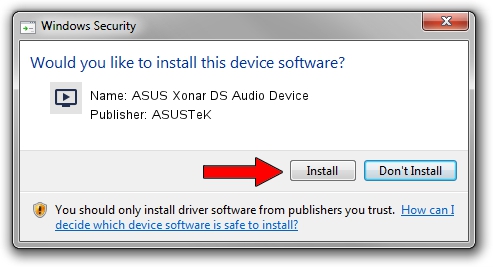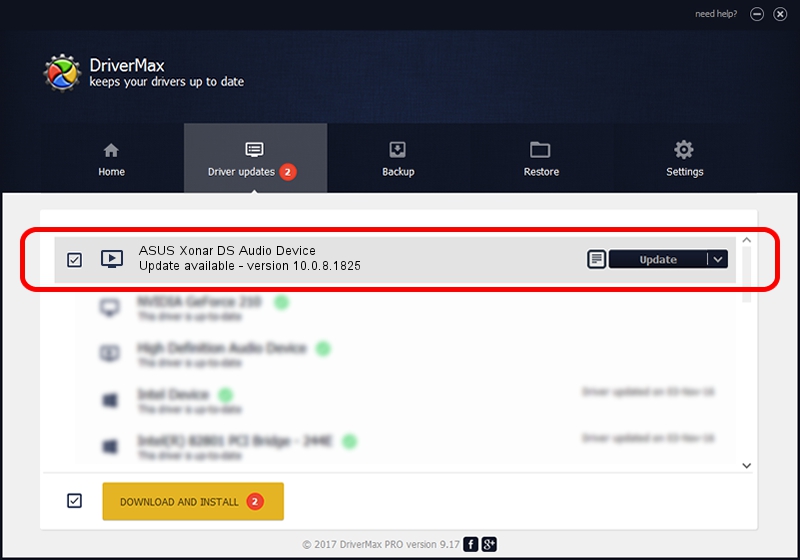Advertising seems to be blocked by your browser.
The ads help us provide this software and web site to you for free.
Please support our project by allowing our site to show ads.
Home /
Manufacturers /
ASUSTeK /
ASUS Xonar DS Audio Device /
PCI/VEN_13F6&DEV_8788&SUBSYS_838E1043 /
10.0.8.1825 Jun 22, 2016
ASUSTeK ASUS Xonar DS Audio Device driver download and installation
ASUS Xonar DS Audio Device is a MEDIA device. This Windows driver was developed by ASUSTeK. The hardware id of this driver is PCI/VEN_13F6&DEV_8788&SUBSYS_838E1043; this string has to match your hardware.
1. Install ASUSTeK ASUS Xonar DS Audio Device driver manually
- Download the driver setup file for ASUSTeK ASUS Xonar DS Audio Device driver from the link below. This download link is for the driver version 10.0.8.1825 dated 2016-06-22.
- Start the driver installation file from a Windows account with the highest privileges (rights). If your UAC (User Access Control) is started then you will have to confirm the installation of the driver and run the setup with administrative rights.
- Go through the driver setup wizard, which should be pretty straightforward. The driver setup wizard will analyze your PC for compatible devices and will install the driver.
- Restart your computer and enjoy the new driver, as you can see it was quite smple.
File size of the driver: 1346523 bytes (1.28 MB)
This driver was rated with an average of 4 stars by 2513 users.
This driver will work for the following versions of Windows:
- This driver works on Windows 2000 64 bits
- This driver works on Windows Server 2003 64 bits
- This driver works on Windows XP 64 bits
- This driver works on Windows Vista 64 bits
- This driver works on Windows 7 64 bits
- This driver works on Windows 8 64 bits
- This driver works on Windows 8.1 64 bits
- This driver works on Windows 10 64 bits
- This driver works on Windows 11 64 bits
2. How to install ASUSTeK ASUS Xonar DS Audio Device driver using DriverMax
The most important advantage of using DriverMax is that it will setup the driver for you in the easiest possible way and it will keep each driver up to date, not just this one. How can you install a driver using DriverMax? Let's take a look!
- Start DriverMax and press on the yellow button named ~SCAN FOR DRIVER UPDATES NOW~. Wait for DriverMax to scan and analyze each driver on your computer.
- Take a look at the list of detected driver updates. Search the list until you find the ASUSTeK ASUS Xonar DS Audio Device driver. Click on Update.
- Finished installing the driver!

May 19 2024 8:24AM / Written by Dan Armano for DriverMax
follow @danarm