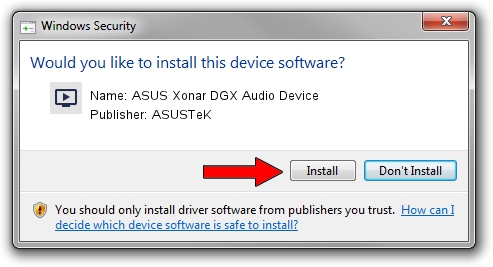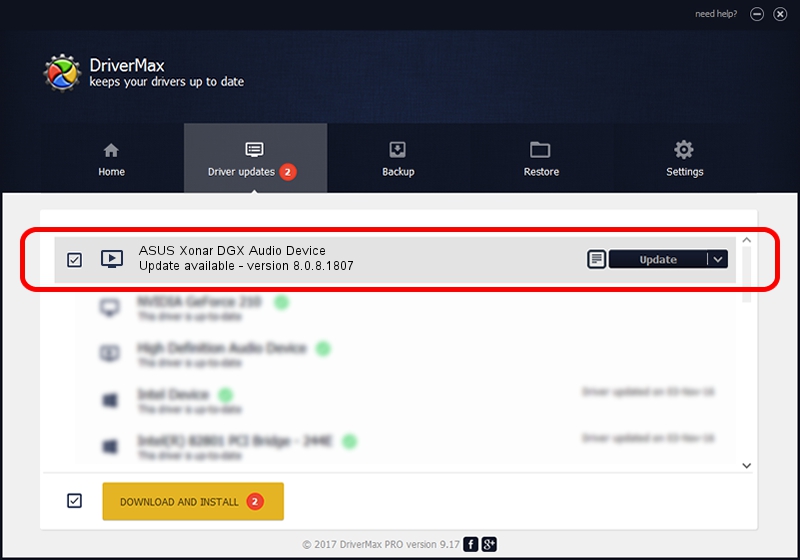Advertising seems to be blocked by your browser.
The ads help us provide this software and web site to you for free.
Please support our project by allowing our site to show ads.
Home /
Manufacturers /
ASUSTeK /
ASUS Xonar DGX Audio Device /
PCI/VEN_13F6&DEV_8788&SUBSYS_85211043 /
8.0.8.1807 Aug 15, 2012
ASUSTeK ASUS Xonar DGX Audio Device - two ways of downloading and installing the driver
ASUS Xonar DGX Audio Device is a MEDIA hardware device. The Windows version of this driver was developed by ASUSTeK. The hardware id of this driver is PCI/VEN_13F6&DEV_8788&SUBSYS_85211043.
1. ASUSTeK ASUS Xonar DGX Audio Device - install the driver manually
- Download the setup file for ASUSTeK ASUS Xonar DGX Audio Device driver from the location below. This is the download link for the driver version 8.0.8.1807 released on 2012-08-15.
- Start the driver installation file from a Windows account with the highest privileges (rights). If your UAC (User Access Control) is running then you will have to confirm the installation of the driver and run the setup with administrative rights.
- Follow the driver setup wizard, which should be pretty easy to follow. The driver setup wizard will scan your PC for compatible devices and will install the driver.
- Shutdown and restart your computer and enjoy the fresh driver, as you can see it was quite smple.
This driver received an average rating of 3.8 stars out of 61016 votes.
2. How to use DriverMax to install ASUSTeK ASUS Xonar DGX Audio Device driver
The most important advantage of using DriverMax is that it will setup the driver for you in the easiest possible way and it will keep each driver up to date, not just this one. How can you install a driver using DriverMax? Let's follow a few steps!
- Start DriverMax and push on the yellow button that says ~SCAN FOR DRIVER UPDATES NOW~. Wait for DriverMax to scan and analyze each driver on your PC.
- Take a look at the list of available driver updates. Scroll the list down until you find the ASUSTeK ASUS Xonar DGX Audio Device driver. Click the Update button.
- Finished installing the driver!

Aug 9 2016 7:00PM / Written by Dan Armano for DriverMax
follow @danarm