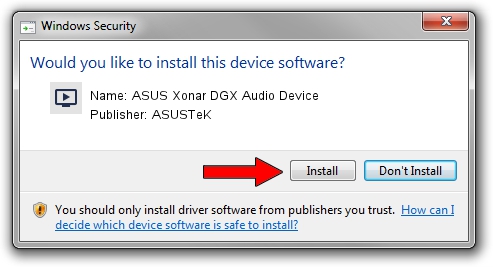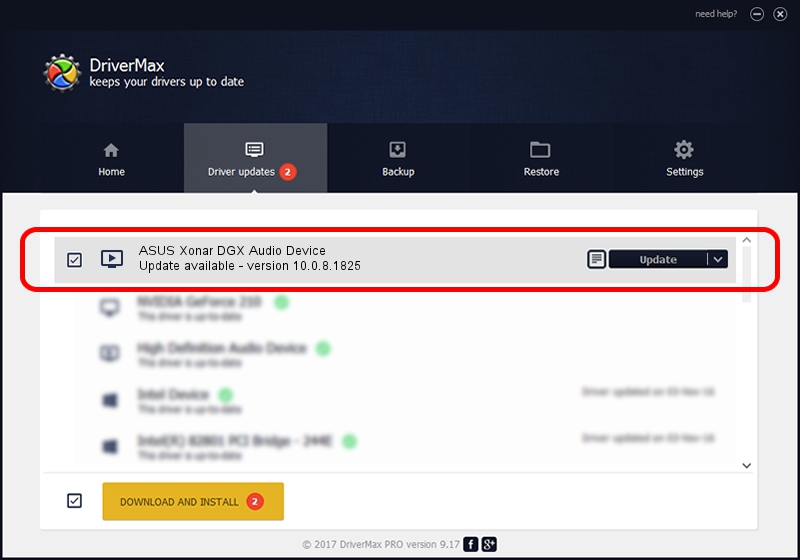Advertising seems to be blocked by your browser.
The ads help us provide this software and web site to you for free.
Please support our project by allowing our site to show ads.
Home /
Manufacturers /
ASUSTeK /
ASUS Xonar DGX Audio Device /
PCI/VEN_13F6&DEV_8788&SUBSYS_85211043 /
10.0.8.1825 Jun 22, 2016
ASUSTeK ASUS Xonar DGX Audio Device driver download and installation
ASUS Xonar DGX Audio Device is a MEDIA hardware device. This Windows driver was developed by ASUSTeK. The hardware id of this driver is PCI/VEN_13F6&DEV_8788&SUBSYS_85211043; this string has to match your hardware.
1. ASUSTeK ASUS Xonar DGX Audio Device - install the driver manually
- You can download from the link below the driver setup file for the ASUSTeK ASUS Xonar DGX Audio Device driver. The archive contains version 10.0.8.1825 released on 2016-06-22 of the driver.
- Run the driver installer file from a user account with administrative rights. If your UAC (User Access Control) is running please accept of the driver and run the setup with administrative rights.
- Go through the driver setup wizard, which will guide you; it should be quite easy to follow. The driver setup wizard will analyze your PC and will install the right driver.
- When the operation finishes restart your PC in order to use the updated driver. As you can see it was quite smple to install a Windows driver!
File size of the driver: 1346504 bytes (1.28 MB)
Driver rating 4.5 stars out of 48107 votes.
This driver is fully compatible with the following versions of Windows:
- This driver works on Windows 2000 64 bits
- This driver works on Windows Server 2003 64 bits
- This driver works on Windows XP 64 bits
- This driver works on Windows Vista 64 bits
- This driver works on Windows 7 64 bits
- This driver works on Windows 8 64 bits
- This driver works on Windows 8.1 64 bits
- This driver works on Windows 10 64 bits
- This driver works on Windows 11 64 bits
2. How to install ASUSTeK ASUS Xonar DGX Audio Device driver using DriverMax
The most important advantage of using DriverMax is that it will setup the driver for you in just a few seconds and it will keep each driver up to date. How easy can you install a driver using DriverMax? Let's see!
- Start DriverMax and press on the yellow button named ~SCAN FOR DRIVER UPDATES NOW~. Wait for DriverMax to analyze each driver on your computer.
- Take a look at the list of driver updates. Search the list until you find the ASUSTeK ASUS Xonar DGX Audio Device driver. Click the Update button.
- That's all, the driver is now installed!

May 18 2024 11:25AM / Written by Andreea Kartman for DriverMax
follow @DeeaKartman