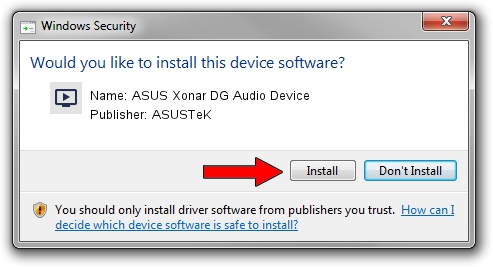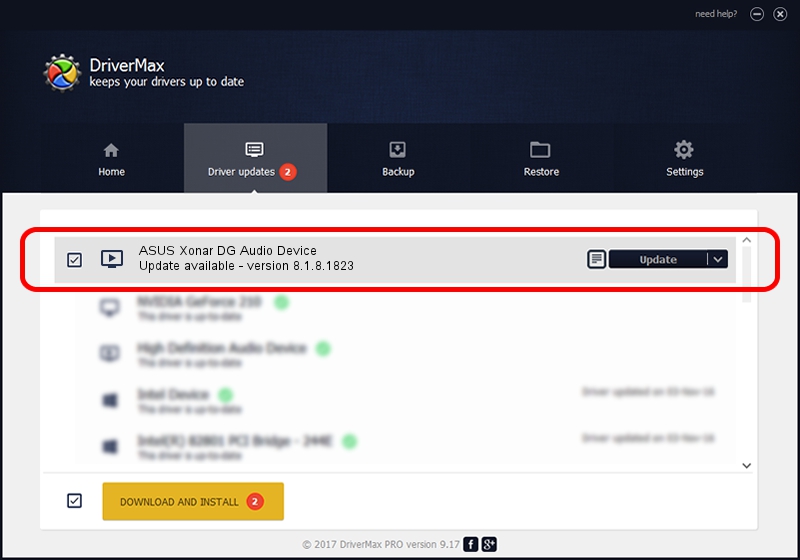Advertising seems to be blocked by your browser.
The ads help us provide this software and web site to you for free.
Please support our project by allowing our site to show ads.
Home /
Manufacturers /
ASUSTeK /
ASUS Xonar DG Audio Device /
PCI/VEN_13F6&DEV_8788&SUBSYS_84671043 /
8.1.8.1823 Jun 02, 2015
ASUSTeK ASUS Xonar DG Audio Device how to download and install the driver
ASUS Xonar DG Audio Device is a MEDIA device. The developer of this driver was ASUSTeK. The hardware id of this driver is PCI/VEN_13F6&DEV_8788&SUBSYS_84671043.
1. Install ASUSTeK ASUS Xonar DG Audio Device driver manually
- Download the setup file for ASUSTeK ASUS Xonar DG Audio Device driver from the location below. This is the download link for the driver version 8.1.8.1823 released on 2015-06-02.
- Run the driver setup file from a Windows account with administrative rights. If your UAC (User Access Control) is enabled then you will have to accept of the driver and run the setup with administrative rights.
- Follow the driver installation wizard, which should be pretty easy to follow. The driver installation wizard will scan your PC for compatible devices and will install the driver.
- Restart your computer and enjoy the updated driver, it is as simple as that.
The file size of this driver is 1065797 bytes (1.02 MB)
Driver rating 4 stars out of 55373 votes.
This driver was released for the following versions of Windows:
- This driver works on Windows 2000 32 bits
- This driver works on Windows Server 2003 32 bits
- This driver works on Windows XP 32 bits
- This driver works on Windows Vista 32 bits
- This driver works on Windows 7 32 bits
- This driver works on Windows 8 32 bits
- This driver works on Windows 8.1 32 bits
- This driver works on Windows 10 32 bits
- This driver works on Windows 11 32 bits
2. How to install ASUSTeK ASUS Xonar DG Audio Device driver using DriverMax
The advantage of using DriverMax is that it will install the driver for you in just a few seconds and it will keep each driver up to date. How can you install a driver using DriverMax? Let's see!
- Open DriverMax and press on the yellow button that says ~SCAN FOR DRIVER UPDATES NOW~. Wait for DriverMax to scan and analyze each driver on your computer.
- Take a look at the list of available driver updates. Search the list until you locate the ASUSTeK ASUS Xonar DG Audio Device driver. Click the Update button.
- Enjoy using the updated driver! :)

Nov 7 2023 9:22AM / Written by Andreea Kartman for DriverMax
follow @DeeaKartman