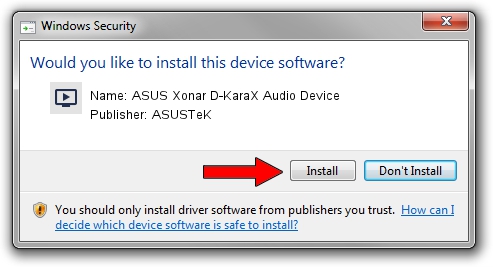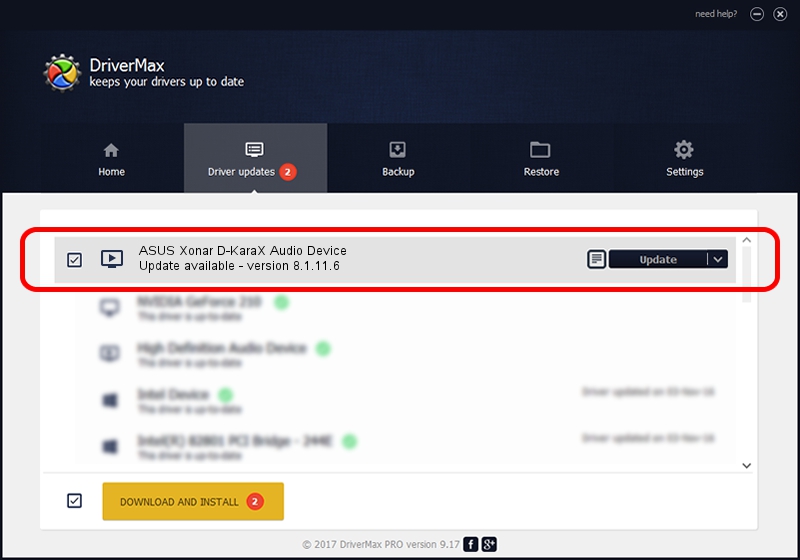Advertising seems to be blocked by your browser.
The ads help us provide this software and web site to you for free.
Please support our project by allowing our site to show ads.
Home /
Manufacturers /
ASUSTeK /
ASUS Xonar D-KaraX Audio Device /
PCI/VEN_13F6&DEV_8788&SUBSYS_85A81043 /
8.1.11.6 Dec 11, 2013
ASUSTeK ASUS Xonar D-KaraX Audio Device - two ways of downloading and installing the driver
ASUS Xonar D-KaraX Audio Device is a MEDIA hardware device. This driver was developed by ASUSTeK. PCI/VEN_13F6&DEV_8788&SUBSYS_85A81043 is the matching hardware id of this device.
1. Install ASUSTeK ASUS Xonar D-KaraX Audio Device driver manually
- Download the driver setup file for ASUSTeK ASUS Xonar D-KaraX Audio Device driver from the link below. This is the download link for the driver version 8.1.11.6 dated 2013-12-11.
- Run the driver installation file from a Windows account with the highest privileges (rights). If your UAC (User Access Control) is started then you will have to confirm the installation of the driver and run the setup with administrative rights.
- Go through the driver setup wizard, which should be quite easy to follow. The driver setup wizard will analyze your PC for compatible devices and will install the driver.
- Restart your PC and enjoy the fresh driver, it is as simple as that.
The file size of this driver is 1364080 bytes (1.30 MB)
This driver was rated with an average of 4.7 stars by 19417 users.
This driver is compatible with the following versions of Windows:
- This driver works on Windows 2000 64 bits
- This driver works on Windows Server 2003 64 bits
- This driver works on Windows XP 64 bits
- This driver works on Windows Vista 64 bits
- This driver works on Windows 7 64 bits
- This driver works on Windows 8 64 bits
- This driver works on Windows 8.1 64 bits
- This driver works on Windows 10 64 bits
- This driver works on Windows 11 64 bits
2. Installing the ASUSTeK ASUS Xonar D-KaraX Audio Device driver using DriverMax: the easy way
The most important advantage of using DriverMax is that it will setup the driver for you in just a few seconds and it will keep each driver up to date. How can you install a driver using DriverMax? Let's see!
- Open DriverMax and click on the yellow button that says ~SCAN FOR DRIVER UPDATES NOW~. Wait for DriverMax to scan and analyze each driver on your computer.
- Take a look at the list of driver updates. Scroll the list down until you find the ASUSTeK ASUS Xonar D-KaraX Audio Device driver. Click the Update button.
- That's it, you installed your first driver!

Mar 18 2024 9:19PM / Written by Daniel Statescu for DriverMax
follow @DanielStatescu