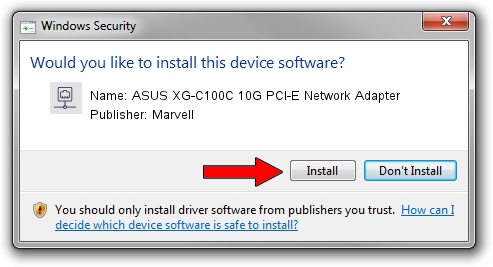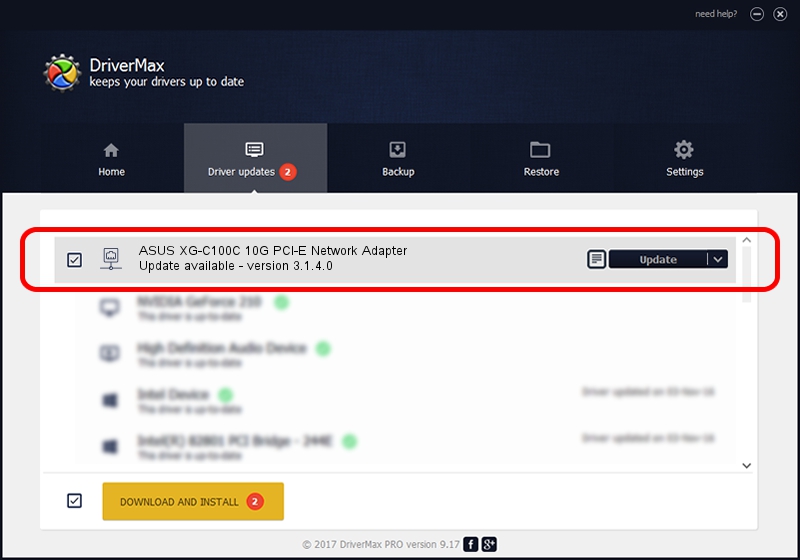Advertising seems to be blocked by your browser.
The ads help us provide this software and web site to you for free.
Please support our project by allowing our site to show ads.
Home /
Manufacturers /
Marvell /
ASUS XG-C100C 10G PCI-E Network Adapter /
PCI/VEN_1D6A&DEV_D107&SUBSYS_87411043&REV_02 /
3.1.4.0 Aug 11, 2021
Marvell ASUS XG-C100C 10G PCI-E Network Adapter how to download and install the driver
ASUS XG-C100C 10G PCI-E Network Adapter is a Network Adapters device. This driver was developed by Marvell. PCI/VEN_1D6A&DEV_D107&SUBSYS_87411043&REV_02 is the matching hardware id of this device.
1. Marvell ASUS XG-C100C 10G PCI-E Network Adapter driver - how to install it manually
- You can download from the link below the driver installer file for the Marvell ASUS XG-C100C 10G PCI-E Network Adapter driver. The archive contains version 3.1.4.0 released on 2021-08-11 of the driver.
- Run the driver installer file from a user account with administrative rights. If your UAC (User Access Control) is enabled please accept of the driver and run the setup with administrative rights.
- Go through the driver installation wizard, which will guide you; it should be pretty easy to follow. The driver installation wizard will scan your PC and will install the right driver.
- When the operation finishes shutdown and restart your computer in order to use the updated driver. As you can see it was quite smple to install a Windows driver!
File size of the driver: 152334 bytes (148.76 KB)
This driver was rated with an average of 4.2 stars by 23260 users.
This driver will work for the following versions of Windows:
- This driver works on Windows 10 64 bits
- This driver works on Windows 11 64 bits
2. How to install Marvell ASUS XG-C100C 10G PCI-E Network Adapter driver using DriverMax
The advantage of using DriverMax is that it will setup the driver for you in the easiest possible way and it will keep each driver up to date, not just this one. How can you install a driver using DriverMax? Let's take a look!
- Open DriverMax and push on the yellow button named ~SCAN FOR DRIVER UPDATES NOW~. Wait for DriverMax to analyze each driver on your PC.
- Take a look at the list of available driver updates. Scroll the list down until you find the Marvell ASUS XG-C100C 10G PCI-E Network Adapter driver. Click the Update button.
- That's it, you installed your first driver!

Aug 13 2024 1:22AM / Written by Daniel Statescu for DriverMax
follow @DanielStatescu