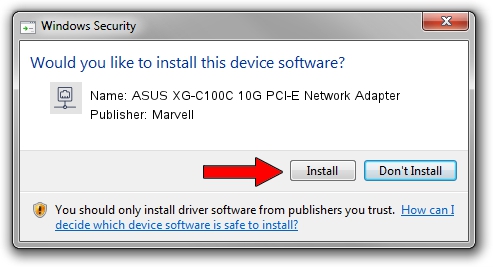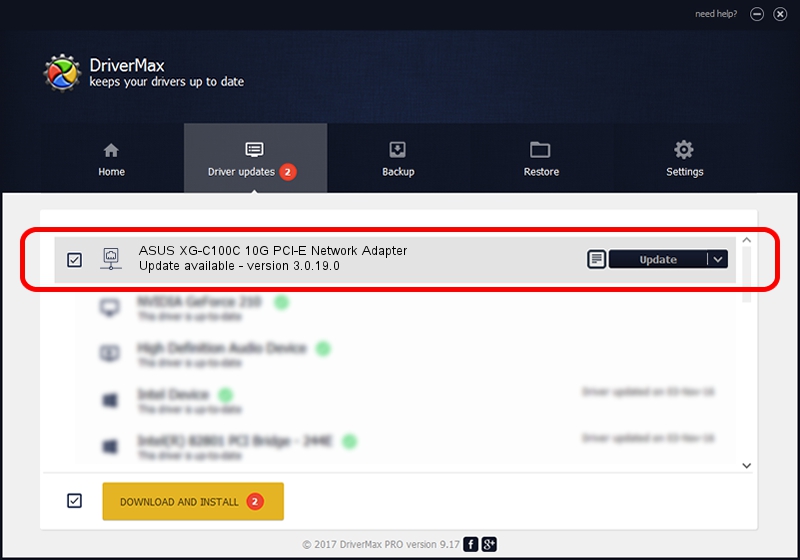Advertising seems to be blocked by your browser.
The ads help us provide this software and web site to you for free.
Please support our project by allowing our site to show ads.
Home /
Manufacturers /
Marvell /
ASUS XG-C100C 10G PCI-E Network Adapter /
PCI/VEN_1D6A&DEV_D107&SUBSYS_87411043&REV_02 /
3.0.19.0 Jan 22, 2021
Marvell ASUS XG-C100C 10G PCI-E Network Adapter how to download and install the driver
ASUS XG-C100C 10G PCI-E Network Adapter is a Network Adapters hardware device. The developer of this driver was Marvell. In order to make sure you are downloading the exact right driver the hardware id is PCI/VEN_1D6A&DEV_D107&SUBSYS_87411043&REV_02.
1. Marvell ASUS XG-C100C 10G PCI-E Network Adapter - install the driver manually
- Download the driver setup file for Marvell ASUS XG-C100C 10G PCI-E Network Adapter driver from the link below. This is the download link for the driver version 3.0.19.0 released on 2021-01-22.
- Start the driver installation file from a Windows account with administrative rights. If your UAC (User Access Control) is started then you will have to confirm the installation of the driver and run the setup with administrative rights.
- Go through the driver installation wizard, which should be pretty easy to follow. The driver installation wizard will analyze your PC for compatible devices and will install the driver.
- Shutdown and restart your computer and enjoy the new driver, it is as simple as that.
File size of the driver: 568707 bytes (555.38 KB)
This driver received an average rating of 4 stars out of 30828 votes.
This driver was released for the following versions of Windows:
- This driver works on Windows 8.1 64 bits
- This driver works on Windows 10 64 bits
- This driver works on Windows 11 64 bits
2. How to use DriverMax to install Marvell ASUS XG-C100C 10G PCI-E Network Adapter driver
The advantage of using DriverMax is that it will setup the driver for you in the easiest possible way and it will keep each driver up to date. How easy can you install a driver with DriverMax? Let's take a look!
- Open DriverMax and press on the yellow button named ~SCAN FOR DRIVER UPDATES NOW~. Wait for DriverMax to analyze each driver on your PC.
- Take a look at the list of available driver updates. Search the list until you find the Marvell ASUS XG-C100C 10G PCI-E Network Adapter driver. Click the Update button.
- Finished installing the driver!

Sep 12 2024 7:37PM / Written by Daniel Statescu for DriverMax
follow @DanielStatescu