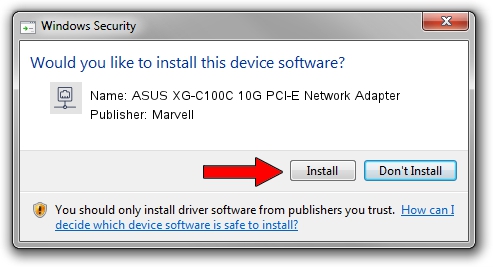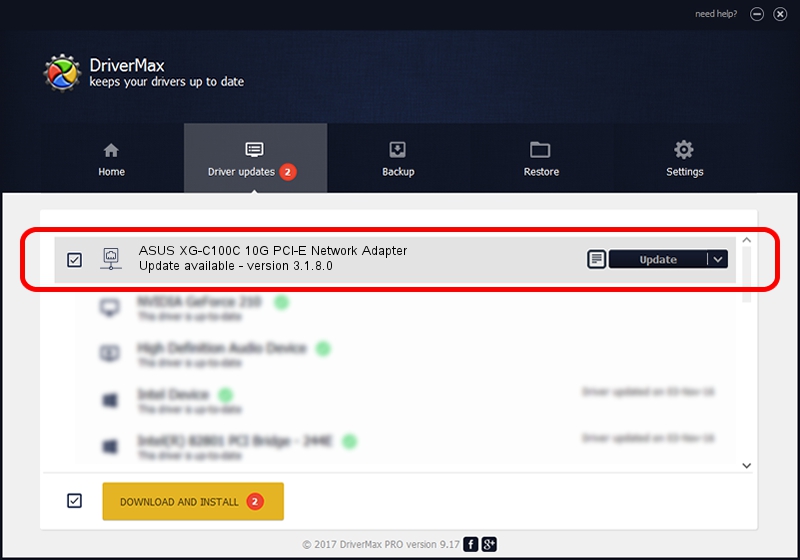Advertising seems to be blocked by your browser.
The ads help us provide this software and web site to you for free.
Please support our project by allowing our site to show ads.
Home /
Manufacturers /
Marvell /
ASUS XG-C100C 10G PCI-E Network Adapter /
PCI/VEN_1D6A&DEV_07B1&SUBSYS_87411043&REV_02 /
3.1.8.0 Apr 17, 2023
Driver for Marvell ASUS XG-C100C 10G PCI-E Network Adapter - downloading and installing it
ASUS XG-C100C 10G PCI-E Network Adapter is a Network Adapters device. The developer of this driver was Marvell. The hardware id of this driver is PCI/VEN_1D6A&DEV_07B1&SUBSYS_87411043&REV_02; this string has to match your hardware.
1. Marvell ASUS XG-C100C 10G PCI-E Network Adapter driver - how to install it manually
- You can download from the link below the driver installer file for the Marvell ASUS XG-C100C 10G PCI-E Network Adapter driver. The archive contains version 3.1.8.0 dated 2023-04-17 of the driver.
- Run the driver installer file from a user account with the highest privileges (rights). If your User Access Control (UAC) is started please confirm the installation of the driver and run the setup with administrative rights.
- Follow the driver installation wizard, which will guide you; it should be quite easy to follow. The driver installation wizard will scan your PC and will install the right driver.
- When the operation finishes restart your PC in order to use the updated driver. As you can see it was quite smple to install a Windows driver!
This driver received an average rating of 3.6 stars out of 75827 votes.
2. Using DriverMax to install Marvell ASUS XG-C100C 10G PCI-E Network Adapter driver
The advantage of using DriverMax is that it will setup the driver for you in just a few seconds and it will keep each driver up to date. How can you install a driver with DriverMax? Let's follow a few steps!
- Open DriverMax and click on the yellow button named ~SCAN FOR DRIVER UPDATES NOW~. Wait for DriverMax to scan and analyze each driver on your PC.
- Take a look at the list of detected driver updates. Search the list until you find the Marvell ASUS XG-C100C 10G PCI-E Network Adapter driver. Click on Update.
- That's all, the driver is now installed!

Aug 27 2024 12:39PM / Written by Andreea Kartman for DriverMax
follow @DeeaKartman