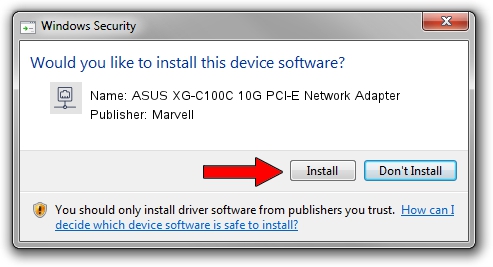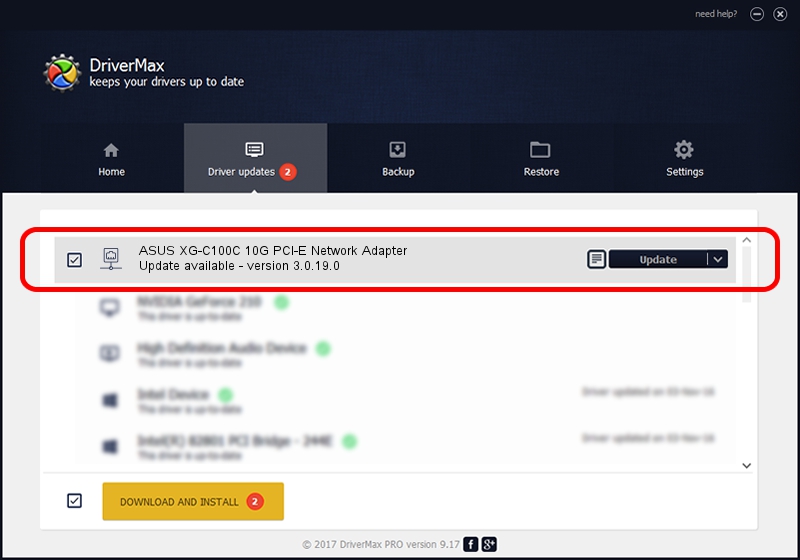Advertising seems to be blocked by your browser.
The ads help us provide this software and web site to you for free.
Please support our project by allowing our site to show ads.
Home /
Manufacturers /
Marvell /
ASUS XG-C100C 10G PCI-E Network Adapter /
PCI/VEN_1D6A&DEV_07B1&SUBSYS_87411043&REV_02 /
3.0.19.0 Jan 22, 2021
Marvell ASUS XG-C100C 10G PCI-E Network Adapter how to download and install the driver
ASUS XG-C100C 10G PCI-E Network Adapter is a Network Adapters hardware device. This driver was developed by Marvell. The hardware id of this driver is PCI/VEN_1D6A&DEV_07B1&SUBSYS_87411043&REV_02.
1. Manually install Marvell ASUS XG-C100C 10G PCI-E Network Adapter driver
- Download the setup file for Marvell ASUS XG-C100C 10G PCI-E Network Adapter driver from the link below. This download link is for the driver version 3.0.19.0 released on 2021-01-22.
- Run the driver installation file from a Windows account with the highest privileges (rights). If your UAC (User Access Control) is running then you will have to accept of the driver and run the setup with administrative rights.
- Follow the driver installation wizard, which should be quite easy to follow. The driver installation wizard will analyze your PC for compatible devices and will install the driver.
- Shutdown and restart your PC and enjoy the new driver, as you can see it was quite smple.
Driver file size: 568707 bytes (555.38 KB)
This driver was rated with an average of 4 stars by 32695 users.
This driver is fully compatible with the following versions of Windows:
- This driver works on Windows 8.1 64 bits
- This driver works on Windows 10 64 bits
- This driver works on Windows 11 64 bits
2. How to use DriverMax to install Marvell ASUS XG-C100C 10G PCI-E Network Adapter driver
The most important advantage of using DriverMax is that it will setup the driver for you in just a few seconds and it will keep each driver up to date. How can you install a driver with DriverMax? Let's see!
- Open DriverMax and click on the yellow button that says ~SCAN FOR DRIVER UPDATES NOW~. Wait for DriverMax to analyze each driver on your PC.
- Take a look at the list of available driver updates. Scroll the list down until you locate the Marvell ASUS XG-C100C 10G PCI-E Network Adapter driver. Click on Update.
- That's all, the driver is now installed!

Sep 12 2024 7:24PM / Written by Andreea Kartman for DriverMax
follow @DeeaKartman