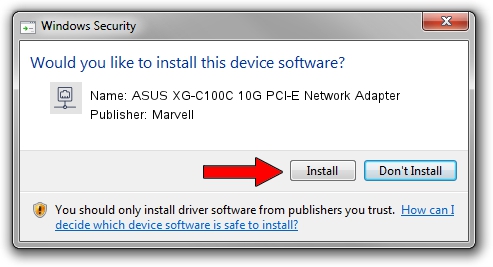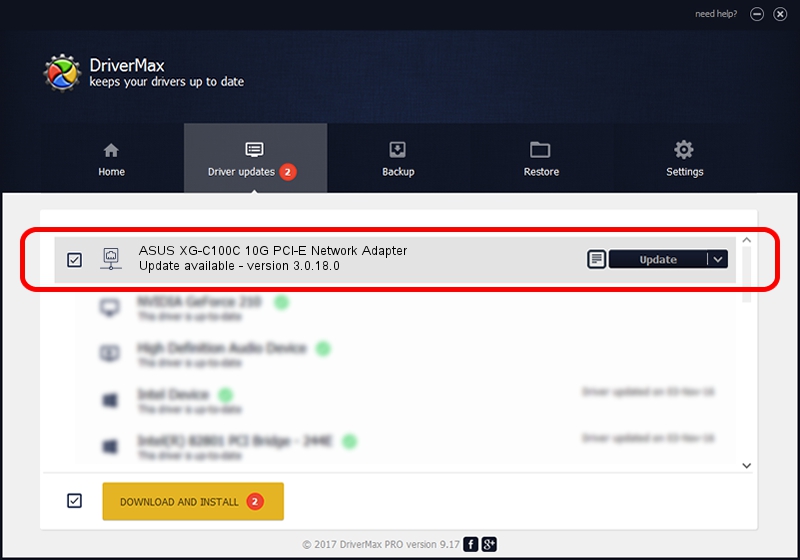Advertising seems to be blocked by your browser.
The ads help us provide this software and web site to you for free.
Please support our project by allowing our site to show ads.
Home /
Manufacturers /
Marvell /
ASUS XG-C100C 10G PCI-E Network Adapter /
PCI/VEN_1D6A&DEV_07B1&SUBSYS_87411043&REV_02 /
3.0.18.0 Nov 19, 2020
Marvell ASUS XG-C100C 10G PCI-E Network Adapter how to download and install the driver
ASUS XG-C100C 10G PCI-E Network Adapter is a Network Adapters hardware device. The Windows version of this driver was developed by Marvell. PCI/VEN_1D6A&DEV_07B1&SUBSYS_87411043&REV_02 is the matching hardware id of this device.
1. How to manually install Marvell ASUS XG-C100C 10G PCI-E Network Adapter driver
- You can download from the link below the driver installer file for the Marvell ASUS XG-C100C 10G PCI-E Network Adapter driver. The archive contains version 3.0.18.0 released on 2020-11-19 of the driver.
- Start the driver installer file from a user account with administrative rights. If your UAC (User Access Control) is started please confirm the installation of the driver and run the setup with administrative rights.
- Go through the driver installation wizard, which will guide you; it should be quite easy to follow. The driver installation wizard will analyze your computer and will install the right driver.
- When the operation finishes restart your computer in order to use the updated driver. As you can see it was quite smple to install a Windows driver!
This driver received an average rating of 3.1 stars out of 32904 votes.
2. Installing the Marvell ASUS XG-C100C 10G PCI-E Network Adapter driver using DriverMax: the easy way
The most important advantage of using DriverMax is that it will setup the driver for you in just a few seconds and it will keep each driver up to date, not just this one. How easy can you install a driver using DriverMax? Let's follow a few steps!
- Open DriverMax and click on the yellow button named ~SCAN FOR DRIVER UPDATES NOW~. Wait for DriverMax to scan and analyze each driver on your computer.
- Take a look at the list of driver updates. Scroll the list down until you find the Marvell ASUS XG-C100C 10G PCI-E Network Adapter driver. Click on Update.
- Enjoy using the updated driver! :)