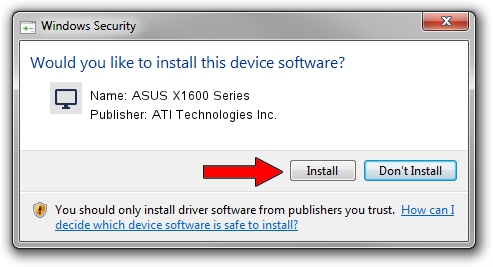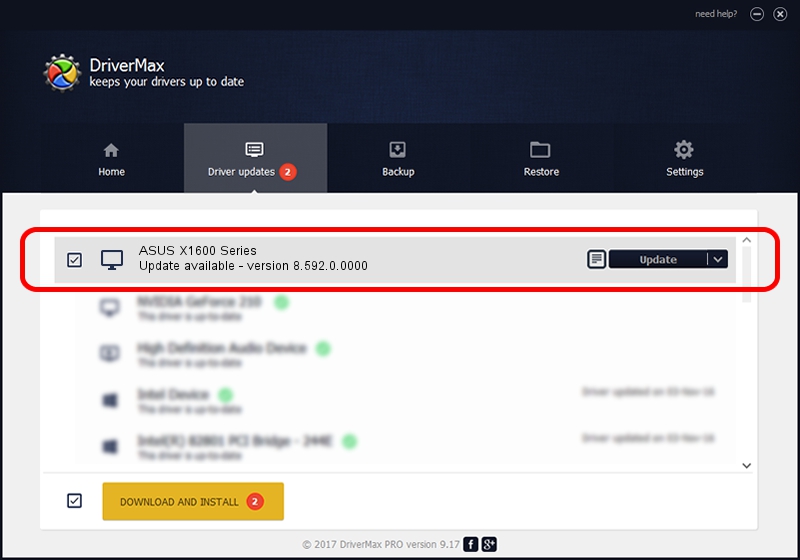Advertising seems to be blocked by your browser.
The ads help us provide this software and web site to you for free.
Please support our project by allowing our site to show ads.
Home /
Manufacturers /
ATI Technologies Inc. /
ASUS X1600 Series /
PCI/VEN_1002&DEV_71C2 /
8.592.0.0000 Mar 03, 2009
ATI Technologies Inc. ASUS X1600 Series - two ways of downloading and installing the driver
ASUS X1600 Series is a Display Adapters device. The developer of this driver was ATI Technologies Inc.. In order to make sure you are downloading the exact right driver the hardware id is PCI/VEN_1002&DEV_71C2.
1. ATI Technologies Inc. ASUS X1600 Series driver - how to install it manually
- Download the driver setup file for ATI Technologies Inc. ASUS X1600 Series driver from the location below. This download link is for the driver version 8.592.0.0000 released on 2009-03-03.
- Start the driver setup file from a Windows account with administrative rights. If your User Access Control Service (UAC) is started then you will have to accept of the driver and run the setup with administrative rights.
- Follow the driver installation wizard, which should be quite straightforward. The driver installation wizard will analyze your PC for compatible devices and will install the driver.
- Restart your computer and enjoy the new driver, it is as simple as that.
This driver was installed by many users and received an average rating of 3.9 stars out of 46705 votes.
2. Using DriverMax to install ATI Technologies Inc. ASUS X1600 Series driver
The advantage of using DriverMax is that it will setup the driver for you in just a few seconds and it will keep each driver up to date. How can you install a driver with DriverMax? Let's see!
- Start DriverMax and click on the yellow button named ~SCAN FOR DRIVER UPDATES NOW~. Wait for DriverMax to scan and analyze each driver on your PC.
- Take a look at the list of detected driver updates. Search the list until you find the ATI Technologies Inc. ASUS X1600 Series driver. Click on Update.
- Finished installing the driver!