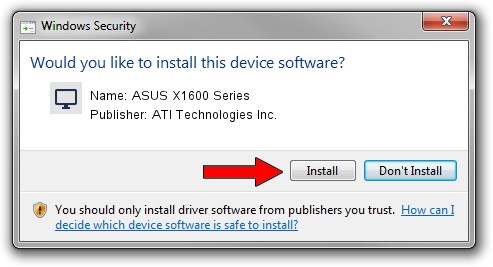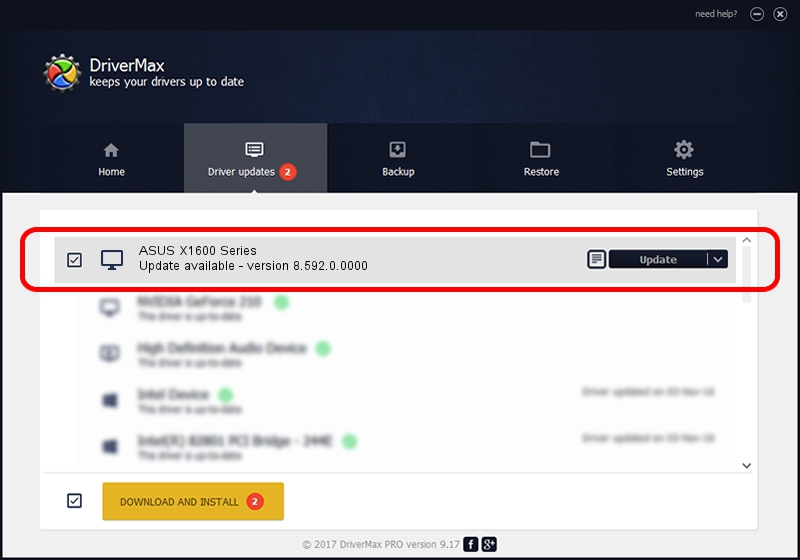Advertising seems to be blocked by your browser.
The ads help us provide this software and web site to you for free.
Please support our project by allowing our site to show ads.
Home /
Manufacturers /
ATI Technologies Inc. /
ASUS X1600 Series /
PCI/VEN_1002&DEV_7140 /
8.592.0.0000 Mar 03, 2009
ATI Technologies Inc. ASUS X1600 Series driver download and installation
ASUS X1600 Series is a Display Adapters hardware device. The developer of this driver was ATI Technologies Inc.. PCI/VEN_1002&DEV_7140 is the matching hardware id of this device.
1. How to manually install ATI Technologies Inc. ASUS X1600 Series driver
- You can download from the link below the driver setup file for the ATI Technologies Inc. ASUS X1600 Series driver. The archive contains version 8.592.0.0000 dated 2009-03-03 of the driver.
- Start the driver installer file from a user account with administrative rights. If your UAC (User Access Control) is started please confirm the installation of the driver and run the setup with administrative rights.
- Go through the driver installation wizard, which will guide you; it should be quite easy to follow. The driver installation wizard will analyze your PC and will install the right driver.
- When the operation finishes restart your computer in order to use the updated driver. It is as simple as that to install a Windows driver!
This driver received an average rating of 3.4 stars out of 46931 votes.
2. How to install ATI Technologies Inc. ASUS X1600 Series driver using DriverMax
The most important advantage of using DriverMax is that it will install the driver for you in just a few seconds and it will keep each driver up to date. How easy can you install a driver with DriverMax? Let's take a look!
- Start DriverMax and press on the yellow button that says ~SCAN FOR DRIVER UPDATES NOW~. Wait for DriverMax to analyze each driver on your PC.
- Take a look at the list of detected driver updates. Scroll the list down until you locate the ATI Technologies Inc. ASUS X1600 Series driver. Click on Update.
- Finished installing the driver!

Jul 20 2016 3:48AM / Written by Dan Armano for DriverMax
follow @danarm