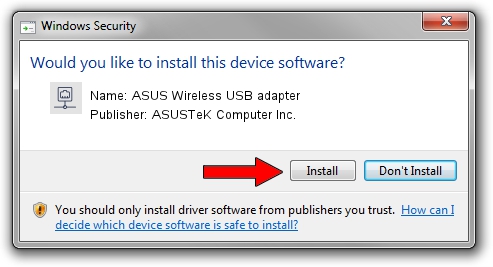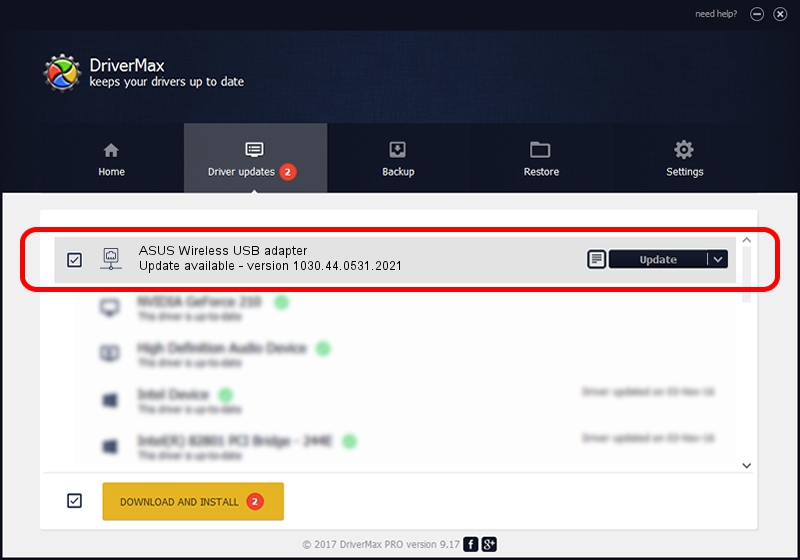Advertising seems to be blocked by your browser.
The ads help us provide this software and web site to you for free.
Please support our project by allowing our site to show ads.
Home /
Manufacturers /
ASUSTeK Computer Inc. /
ASUS Wireless USB adapter /
USB/VID_0B05&PID_18F1 /
1030.44.0531.2021 Sep 13, 2021
ASUSTeK Computer Inc. ASUS Wireless USB adapter - two ways of downloading and installing the driver
ASUS Wireless USB adapter is a Network Adapters device. This Windows driver was developed by ASUSTeK Computer Inc.. In order to make sure you are downloading the exact right driver the hardware id is USB/VID_0B05&PID_18F1.
1. How to manually install ASUSTeK Computer Inc. ASUS Wireless USB adapter driver
- Download the setup file for ASUSTeK Computer Inc. ASUS Wireless USB adapter driver from the link below. This is the download link for the driver version 1030.44.0531.2021 dated 2021-09-13.
- Start the driver installation file from a Windows account with administrative rights. If your User Access Control Service (UAC) is started then you will have to confirm the installation of the driver and run the setup with administrative rights.
- Go through the driver installation wizard, which should be pretty easy to follow. The driver installation wizard will scan your PC for compatible devices and will install the driver.
- Restart your computer and enjoy the fresh driver, as you can see it was quite smple.
The file size of this driver is 5736037 bytes (5.47 MB)
This driver was rated with an average of 4.1 stars by 51817 users.
This driver will work for the following versions of Windows:
- This driver works on Windows 10 64 bits
- This driver works on Windows 11 64 bits
2. How to install ASUSTeK Computer Inc. ASUS Wireless USB adapter driver using DriverMax
The most important advantage of using DriverMax is that it will setup the driver for you in just a few seconds and it will keep each driver up to date, not just this one. How easy can you install a driver with DriverMax? Let's see!
- Open DriverMax and push on the yellow button named ~SCAN FOR DRIVER UPDATES NOW~. Wait for DriverMax to scan and analyze each driver on your PC.
- Take a look at the list of driver updates. Search the list until you locate the ASUSTeK Computer Inc. ASUS Wireless USB adapter driver. Click on Update.
- That's it, you installed your first driver!

Aug 14 2024 12:55PM / Written by Dan Armano for DriverMax
follow @danarm