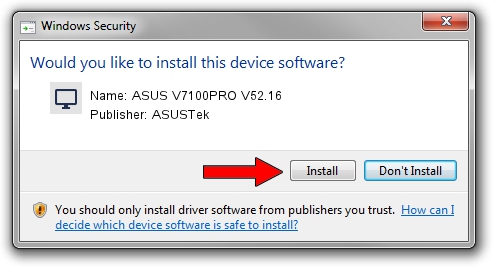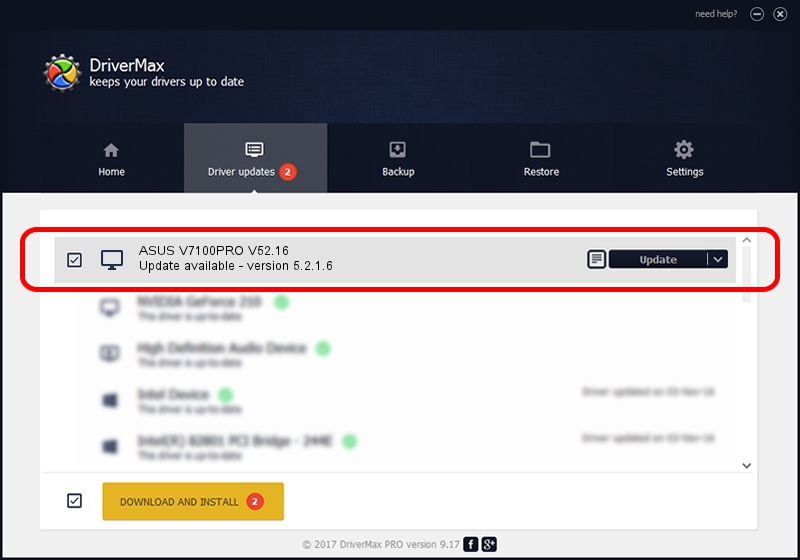Advertising seems to be blocked by your browser.
The ads help us provide this software and web site to you for free.
Please support our project by allowing our site to show ads.
Home /
Manufacturers /
ASUSTek /
ASUS V7100PRO V52.16 /
PCI/VEN_10DE&DEV_0110&SUBSYS_40311043 /
5.2.1.6 Oct 06, 2003
Download and install ASUSTek ASUS V7100PRO V52.16 driver
ASUS V7100PRO V52.16 is a Display Adapters hardware device. The developer of this driver was ASUSTek. In order to make sure you are downloading the exact right driver the hardware id is PCI/VEN_10DE&DEV_0110&SUBSYS_40311043.
1. Manually install ASUSTek ASUS V7100PRO V52.16 driver
- Download the driver setup file for ASUSTek ASUS V7100PRO V52.16 driver from the link below. This is the download link for the driver version 5.2.1.6 dated 2003-10-06.
- Start the driver setup file from a Windows account with administrative rights. If your User Access Control (UAC) is started then you will have to confirm the installation of the driver and run the setup with administrative rights.
- Go through the driver setup wizard, which should be quite easy to follow. The driver setup wizard will scan your PC for compatible devices and will install the driver.
- Restart your PC and enjoy the fresh driver, it is as simple as that.
Driver file size: 19559469 bytes (18.65 MB)
This driver was installed by many users and received an average rating of 3.3 stars out of 48717 votes.
This driver was released for the following versions of Windows:
- This driver works on Windows 2000 32 bits
- This driver works on Windows Server 2003 32 bits
- This driver works on Windows XP 32 bits
- This driver works on Windows Vista 32 bits
- This driver works on Windows 7 32 bits
- This driver works on Windows 8 32 bits
- This driver works on Windows 8.1 32 bits
- This driver works on Windows 10 32 bits
- This driver works on Windows 11 32 bits
2. How to install ASUSTek ASUS V7100PRO V52.16 driver using DriverMax
The advantage of using DriverMax is that it will setup the driver for you in just a few seconds and it will keep each driver up to date. How can you install a driver using DriverMax? Let's take a look!
- Open DriverMax and press on the yellow button that says ~SCAN FOR DRIVER UPDATES NOW~. Wait for DriverMax to analyze each driver on your PC.
- Take a look at the list of available driver updates. Scroll the list down until you locate the ASUSTek ASUS V7100PRO V52.16 driver. Click the Update button.
- That's it, you installed your first driver!

Jul 6 2016 1:43PM / Written by Dan Armano for DriverMax
follow @danarm