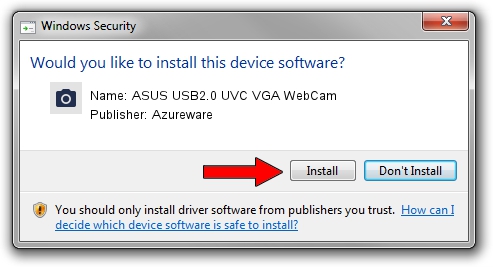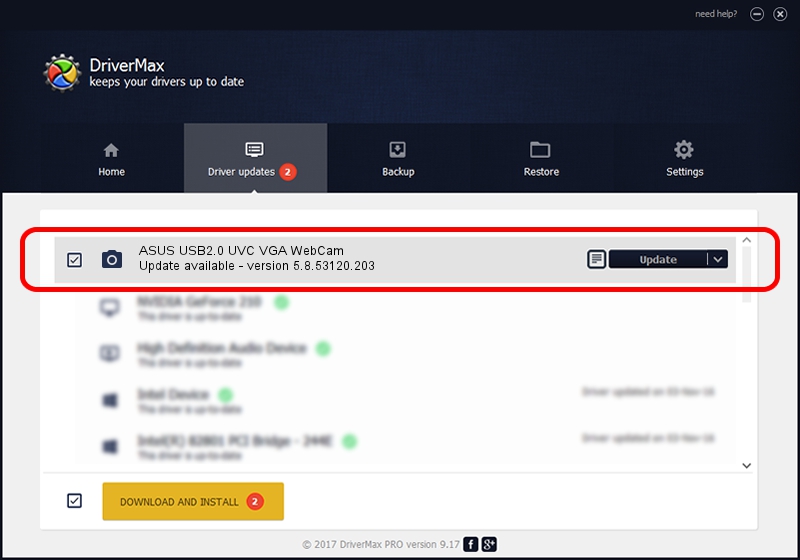Advertising seems to be blocked by your browser.
The ads help us provide this software and web site to you for free.
Please support our project by allowing our site to show ads.
Home /
Manufacturers /
Azureware /
ASUS USB2.0 UVC VGA WebCam /
USB/VID_13D3&PID_5120&MI_00 /
5.8.53120.203 Nov 25, 2009
Driver for Azureware ASUS USB2.0 UVC VGA WebCam - downloading and installing it
ASUS USB2.0 UVC VGA WebCam is a Imaging Devices device. This driver was developed by Azureware. The hardware id of this driver is USB/VID_13D3&PID_5120&MI_00.
1. How to manually install Azureware ASUS USB2.0 UVC VGA WebCam driver
- You can download from the link below the driver setup file for the Azureware ASUS USB2.0 UVC VGA WebCam driver. The archive contains version 5.8.53120.203 dated 2009-11-25 of the driver.
- Start the driver installer file from a user account with the highest privileges (rights). If your User Access Control (UAC) is started please accept of the driver and run the setup with administrative rights.
- Follow the driver installation wizard, which will guide you; it should be quite easy to follow. The driver installation wizard will analyze your PC and will install the right driver.
- When the operation finishes restart your PC in order to use the updated driver. It is as simple as that to install a Windows driver!
Size of this driver: 2657103 bytes (2.53 MB)
This driver received an average rating of 4.2 stars out of 96909 votes.
This driver was released for the following versions of Windows:
- This driver works on Windows Vista 32 bits
- This driver works on Windows 7 32 bits
- This driver works on Windows 8 32 bits
- This driver works on Windows 8.1 32 bits
- This driver works on Windows 10 32 bits
- This driver works on Windows 11 32 bits
2. Installing the Azureware ASUS USB2.0 UVC VGA WebCam driver using DriverMax: the easy way
The advantage of using DriverMax is that it will install the driver for you in just a few seconds and it will keep each driver up to date. How easy can you install a driver with DriverMax? Let's follow a few steps!
- Open DriverMax and push on the yellow button named ~SCAN FOR DRIVER UPDATES NOW~. Wait for DriverMax to scan and analyze each driver on your computer.
- Take a look at the list of driver updates. Search the list until you find the Azureware ASUS USB2.0 UVC VGA WebCam driver. Click the Update button.
- That's it, you installed your first driver!

Aug 4 2016 6:56AM / Written by Dan Armano for DriverMax
follow @danarm